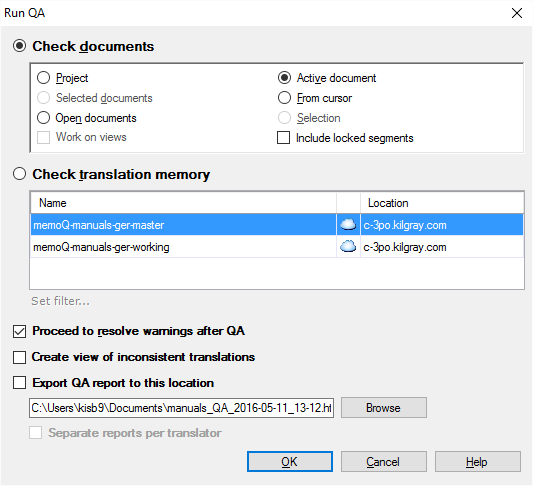|
In the Run QA dialog, you can select the scope of the quality assurance checks, and start checking. The types of QA checks to run and the options are specified in the active QA Settings light resource used in the project. You can change the settings, or add new ones in Project home > Settings pane > QA settings tab, or in the QA settings pane of the Resource console.
How to beginOn the Review ribbon tab, choose Run QA . Options•Check documents: click this radio button if you want memoQ to run quality assurance checks on one or more documents in the project. If you do so, you also need to define what should be the subject of the QA process by selecting a radio button in the select scope section. You can choose from the following options: oProject: Select this radio button to check all segments in the project. oSelected documents: Select this radio button to check all segments only in the documents you selected in the Translations pane of Project home. oOpen documents: Select this radio button to check all segments only in the documents that are currently open. oActive document: Select this radio button to check all segments only in the active document. oFrom cursor: Select this radio button to check all segments only in the active document downwards from the cursor. This option is only available if you start the dialog with a translation document open and active in memoQ. oSelection: Select this radio button to check only the selected segments of the active document. This option is only available if you start the dialog with a translation document open and active in memoQ. oWork on views: Check this check box if you want memoQ to check segments in views. oInclude locked rows: Check this check box if you want memoQ to check locked segments, and add warnings to them. Note that you need to unlock these segments before you can correct them. This check box is disabled in online projects. •Check translation memory: Click this radio button if you want memoQ to run quality assurance checks on a translation memory within the project. If you do so, you also need to select the translation memory that is subject to the QA process. The list in this section shows the names and locations of all active translation memories: select one of them by clicking its name. •Set filter...: Click this button to specify the filtering options for the selected translation memory in the Filtering and sorting dialog. •Proceed to resolve warnings after QA: Check this check box to automatically open the Resolve errors and warnings tab after running the checks.This option is available only if you are checking translation documents. •Create view of inconsistent translations: Check this check box and, memoQ will automatically create a new view in the project after the QA is performed. Only those rows are included in the view that contain at least one consistency warning (see Edit QA > Consistency tab). The view is sorted alphabetically by source segment and named "QA consistency"+"<date time>". •Export QA report to this location: Check this to get a nicely formatted report about the QA warnings. To set the file where the report is saved, click Browse, choose a folder, and type a file name. To have a separate report for each translator, check the Separate reports per translator check box. To learn more about the report: See the QA reports topic. Note: If the QA is performed in the All languages mode, a view is created for each target language. In this case, the view is named the following: "QA consistency" [language]+"<date time>". Note: The create view option is only available if it is possible in the current project to create a view of the source documents being selected. Note: If there are two different source segments having the same translation in one document, and the Bidirectional check is checked, memoQ will also generate a QA warning for rows that have the same translation but different source segments. When you create a View for inconsistent translation, then these warnings are not taken into consideration. NavigationClick OK to run the QA checks for the scope you have specified. The types of QA checks to run and the options are specified in the QA Settings resource used in the project. Clicking Cancel will close the dialog without running QA. |