Altlang MT plugin settings
Set up Altlang MT to work with memoQ.
How to get here
-
At the top of the memoQ window, click the Resource console
 icon. The Resource console window opens.
icon. The Resource console window opens. -
In the Server URL list, choose or type the server's address.
To see local resources only, choose My computer, and click the Select
 button.
button. -
In the left-side pane, click the MT settings
 icon. The MT settings pane opens.
icon. The MT settings pane opens.If you have projects with more than one target language, in the top-right corner, choose a language from the Target language dropdown list.
If you want to use the same MT settings for all target languages, don't change the default value (All languages).
-
Select the MT settings resource and click Edit under the list.
-
On the Services tab, find the plugin and click its row.
-
If it's active, click its row to open the Altlang MT plugin settings window.
-
If it's grayed out, click its row once to turn it on, then click it again to open the settings.
-
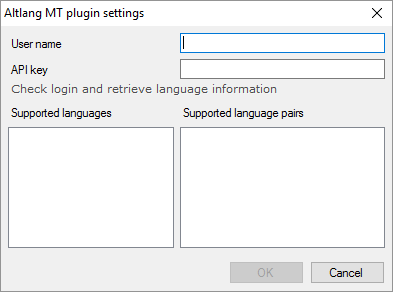
What can you do?
- Obtain your access: Contact Altlang. If you are new to the system, it is recommended to ask for a free trial. You will get a user name and an API key.
- Paste the user name in the User name box, and the API key in the API key box.
- Click Check login and retrieve language information. The list of supported languages and language pairs appear at the bottom of the window.
- Click OK.
When you finish
To save the settings and return to the Default resources tab of the Options window (or to the Resource console): Click OK, then click OK again.
To return to the Default resources tab of the Options window (or to the Resource console), without saving the new settings: Click Cancel, then click Cancel again.
To use the MT output in the translation editor:
- Open a project with a supported language pair.
- On the left side of the Project home or memoQ online project screen, click Settings.
- In the top bar, click the MT settings
 icon.
icon. - Choose the MT profile in the project, or one you want to add to the project. Below the list, click Edit.
- On the Services tab of the Edit machine translation settings window, check the plugin's checkbox on the left.
- On the Settings tab of the Edit machine translation settings window, in the Translation results area, choose a setting other than Off.
- Open a document for editing, and see the machine-translated suggestions.
To use the MT output in pre-translation:
- Open a project with a supported language pair.
- On the left side of the Project home or memoQ online project screen, click Settings.
- In the top bar, click the MT settings
 icon.
icon. - Choose the MT settings resource in the project, or one you want to add to the project. Below the list, click Edit.
- On the Services tab of the Edit machine translation settings window, check the plugin's checkbox on the left.
- On the Settings tab of the Edit machine translation settings window, select the plugin from the Pre-translation dropdown.
- Run Pre-translate. In the Pre-translate and statistics window, select the Use machine translation if there is no TM match checkbox. (memoQ will remember this.)