AGT plugin settings
Starting with memoQ 11.5, all settings formemoQ AGT are now in one place. You can find them now in the Translate with AGT window. When you upgrade to memoQ 11.5 or newer, we recommend creating new MT settings and attaching them to any online or local projects that use memoQ AGT.
memoQ Adaptive Generative Translation (memoQ AGT) is an AI-based translation automation technology. It was designed for enterprises with extensive linguistic resources, but can also benefit LSPs.
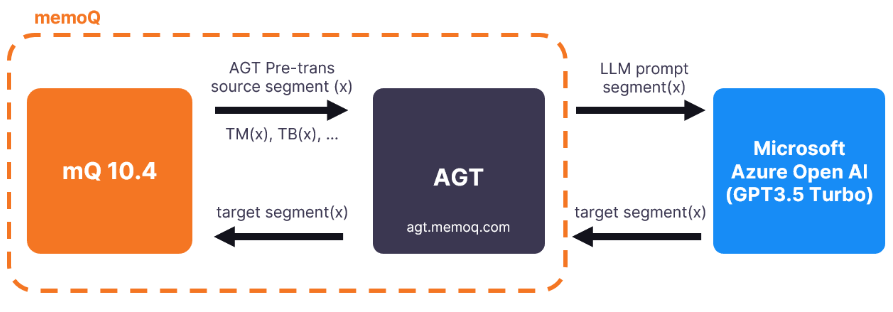
How to get here
-
At the top of the memoQ window, click the Resource console
 icon. The Resource console window opens.
icon. The Resource console window opens. -
In the Server URL list, choose or type the server's address.
To see local resources only, choose My computer, and click the Select
 button.
button. -
In the left-side pane, click the MT settings
 icon. The MT settings pane opens.
icon. The MT settings pane opens.If you have projects with more than one target language, in the top-right corner, choose a language from the Target language dropdown list.
If you want to use the same MT settings for all target languages, don't change the default value (All languages).
-
Select the MT settings resource and click Edit under the list.
-
On the Services tab, find the plugin and click its row.
-
If it's active, click its row to open the AGT plugin settings window.
-
If it's grayed out, click its row once to turn it on, then click it again to open the settings.
-
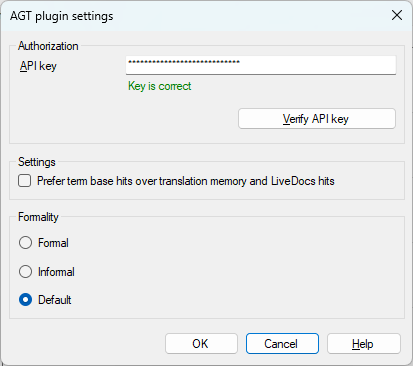
What can you do?
Get access to the plugin
-
In your browser, open the memoQ AGT website.
-
Follow the instructions in our Help Center guide.
Set up the plugin
-
Click the Verify API key button.
You will now be able to use memoQ AGT in your translation projects.
When you finish
You can:
-
Save the settings and return to the Default resources tab on the Options window (or to the Resource console): Click OK, then click OK again.
-
Return to the Default resources tab on the Options window (or to the Resource console), without saving the new settings: Click Cancel, then click Cancel again.
-
 Use the MT output in pre-translation
Use the MT output in pre-translation
-
Open a project with a supported language pair.
-
On the left side of the Project home or memoQ online project screen, click Settings
 .
. -
In the top bar, click the MT settings
 icon.
icon. -
Choose the MT settings resource in the project, or one you want to add to the project. Below the list, click Edit.
-
The Edit machine translation settings window appears.
On the Services tab, check the plugin's checkbox on the left.
-
In the Translate with AGT window, set up pre-translation, and click OK.
-