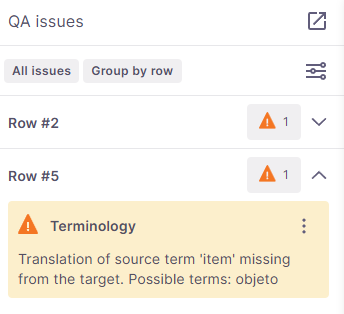Translating with memoQ editor
memoQ editor shows your translation divided into segments.
Usually, each segment contains one sentence. All the rows are presented in a two-column grid: the source text in the left column and the translation in the right column.
When you use structured content like tables, XML files, and databases, a single segment is usually a cell or a data record.
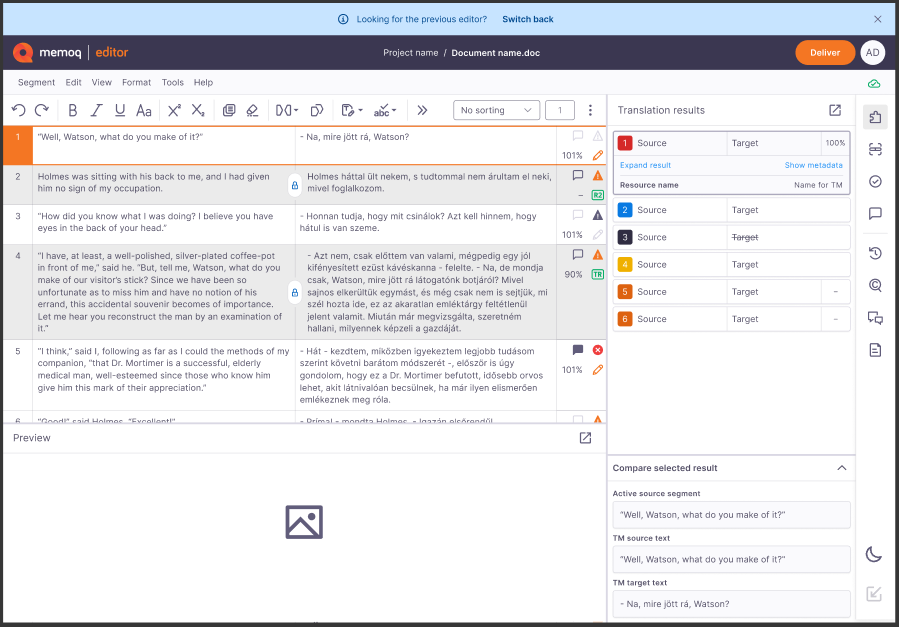
Start translating
-
 Type and format your translation
Type and format your translation

-
To format text, use the Bold, Italic, Underline, Toggle case, Superscript, or Subscript options. You can also Undo or Redo your changes.
You can find those formatting tools just above the translation grid or under the Format tab.
-
If you’re looking for options to edit and manage text, go to the Edit tab where you can find the Cut, Copy, Paste, and Add comment options.
-
Click Clear translations of selected segments
to reset the content and start fresh.
This option clears target segment text, target comments, and inserted match info.
When you use this option the segment status is set to Not started and QA issues refresh automatically.
-
Click Copy source to target
to copy source text to its target segment.
For this option only editable rows are overwritten. Target comments are also kept.
-
To Show non-printing characters, click the View tab and select this option from the dropdown menu.
Non-printing characters are symbols that don’t appear in the final text but affect its layout and formatting. For example, a non-breaking space keeps a number and a unit together so they don’t split at the end of a line. By default, non-printing characters are hidden. When you turn them on, memoQ stores your preference in local storage and applies it the next time you open the grid.
-
Under Tag format
, you can switch between short, medium, and long tags. By default they are displayed in a short format. You can find these options under the View tab as well.
-
Click Copy next tag sequence
to insert the next tag, tag pair, or tag combination that isn’t yet on the target side. You can also find tag-related options under the View tab as well.
You can also select part of the text, then press F9. If there are tag sequences available, memoQ wraps the selected text with the next tag pair.
-
Click Tracked changes
to view changes made in your review and decide which changes you want to see - all of them, made only by you, or the final ones. To activate this feature, click the Turn on track changes toggle. You can find this option under the Tools tab as well.
This option has to be activated by the PM when they’re configuring all the settings for the project.
-
Click Check spelling and get suggestions
to ask memoQ editor to underline the suspect words or phrases and then get suggestions.
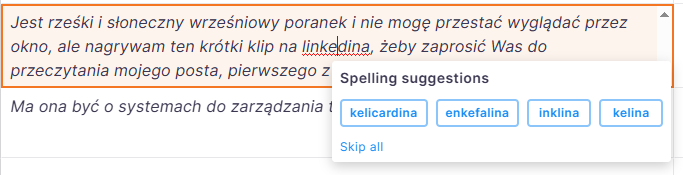
Right-click the red underline and choose an option from the menu. If you want to keep the word as it is, simply ignore the red underline or click Skip all to ignore all suggestions for the underlined word.
If you want to use and accept a specific suggestion for all the occurrences of the word in the future, click the selected example from the list.
Check spelling and get suggestions is turned on by default. You can find it under the Tools tab as well.
If you can't see red underlines, either all words are spelled correctly (congrats!), or the spell checker isn’t configured for your target language.
-
Click Filter
to filter for specific text or wording. All the results are highlighted in orange.
You can filter by source or target text.
You can also decide how you want to filter for text:
-
Case-sensitive: uppercase and lowercase letters need to be exactly as in the search term. Example: Filtering for "table" returns segments containing "table", but not "Table".
-
Any match: any part of the text can contain the search term. Example: Filtering for "table" returns segments containing "tables", but not "tabloid".
-
Words match: this option means that your search term must match whole words in the text. Example: Filtering for "table" returns segments containing "table", but not "tables".
-
Entire segment: this means memoQ only returns segments that fully match your search term. Example: Filtering for "table" returns only segments whose full text is "table".
To confirm, click Apply filter.
To clear the text field and filter for another phrase, click the Clear filter button below the dropdown list.
-
-
Click the Find and replace
icon to find specific text and then replace it.

You can also press Ctrl + F to place the cursor in the Find field.
If text is already selected in the grid, it appears in the Find field automatically. Press Enter to search and highlight all matches. If you want to move to the Replace field, press Tab.
Here you can:
-
Enter the text you are looking for, decide if you want to search in the source, target, or both languages.
You can then decide if you want your search to be case-sensitive or if you want words to match your search term exactly. All the results are highlighted in orange.
-
Jump between the results by clicking the Find next and Find previous buttons.
-
In the Replace with field, enter the text you want to use to replace the current text and click the Replace button.
To undo this action, press Ctrl+Z.
-
-
Use the dropdown at the top of the translation grid to sort or reorder the content:

Next to the dropdown you can see the number of the segment you’re currently into.
The default selection is No sorting, but you can choose from:
-
Alphabetical by source (A-Z)
-
Alphabetical by source (Z-A)
-
Alphabetical by target (A-Z)
-
Alphabetical by target (Z-A)
-
Source text length (shorter first)
-
Source text length (longer first)
-
Target text length (shorter first)
-
Target text length (longer first)
-
Match rate (higher first)
-
Frequency (lower first)
-
Frequency (higher first)
-
Last changed (older first)
-
Last changed (newer first)
-
Row status
-
-
-
Use Concordance to search across your project’s translation memories and LiveDocs corpora, and get relevant matches for words, expressions, or similar translations. This way you can stay consistent.
-
 Select a suggestion from Translation results
Select a suggestion from Translation results
To check the suggestions, click the Translation results
icon on the right-side panel.
Translation results are all the results from local and online translation resources attached to the project, including translation memories, LiveDocs, term bases, fragment searching, auto-translation rules, etc. Whenever you work on a document, the translation results list is always active.
When looking up suggestions in TMs, term bases, or LiveDocs corpora, memoQ editor respects sublanguage settings. For example: en-US and en-GB can be treated as separate languages. This affects suggestions in the Translation results pane, Pre-translate, and more. The setting can be changed by a project manager in the general settings.
Understand hits in the Translation results list
In the Translation results list, memoQ editor can display:
-
Regular terms - marked with a blue number and highlighted in light blue in the translation editor.
-
Forbidden terms - marked with a black number and crossed out in the list. You can't use or insert them like regular terms.
-
Non-translatables - marked with a gray number and highlighted in light gray in the translation editor.
Depending on the type of result you select, the Translation results list can look different.
Display formatting and tags
In addition to hit types, memoQ shows the true formatting and tags in hits, which helps you better understand match rates:
-
Hits display the same formatting as stored in the TM or LiveDocs.
-
Tags appear in the empty format under Translation results.
-
Both short and expanded result views use the same display for formatting and tags.
This helps you see how formatting and tags affect match rates, even when compare boxes aren’t available in the Focus on row panel.
View details and insert terms
If you need more details about the selected suggestion, click Expand result. To check the important metadata, click Show metadata (this works only for TM hits).
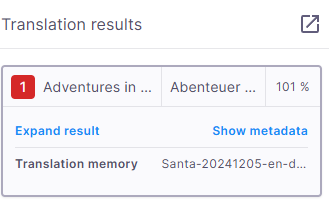
To insert a term into the segment, you can:
-
Press Ctrl and the number of the term you want to use (from 1 to 9), for example, Ctrl+8. You don’t have to select a specific word or phrase.
-
Double-click the term's row.
Add a new term pair quickly
You can quickly add a new term pair to your working term base with the Add terms now option. This adds the term immediately, without opening any additional dialog. You can update the term later if needed.
To do this:
-
Select text in both the source and target segments of the same row.
-
On the menu, click Tools and select Add terms now, or press Ctrl + Q.
This option works only when you select text in both source and target, the document’s languages match the term base languages, and a working term base is assigned.
What happens after you add terms?
memoQ:
-
Creates a new entry in the term base for new terms, using the source and target text you selected.
-
Fills in the project metadata and applies the term base’s defaults for new terms.
-
Reloads the term base hits for that row (so you can immediately see the new entry), if the Translation results or Focus on row panels are visible.
-
Highlights terms in light blue in the translation grid.
-
The Compare selected result option is visible by default, but you can minimize it if needed. To do so, click the arrow
next to the box name.
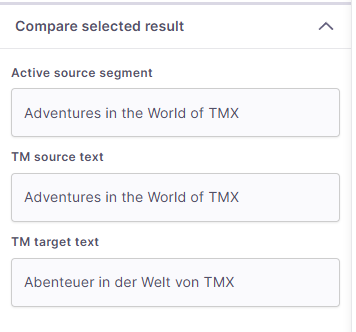
This section may look different depending on the translation result you choose to check.
-
 Focus on a specific row
Focus on a specific row
To get all the relevant information for the row being translated, click the Focus on row
icon on the right-side panel.
Here you can check:
-
Translation results - all the suggestions for this specific row.
These come from translation memories, term bases, and non-translatable lists in the project.
Understand hits in the Translation results list
In the Translation results list, memoQ editor can display:
-
Translation memory hits - marked with a red number.
-
Regular terms - marked with a blue number and highlighted in light blue in the translation editor.
-
Forbidden terms - marked with a black number and crossed out in the list. You can't use or insert them like regular terms.
-
Non-translatables - marked with a gray number and highlighted in light gray in the translation editor.
Depending on the type of result you select, the Translation results list can look different.
Display formatting and tags
In addition to hit types, memoQ shows the true formatting and tags in hits, which helps you better understand match rates:
-
Hits display the same formatting as stored in the TM or LiveDocs.
-
Tags appear in the empty format under Translation results.
-
Both short and expanded result views use the same display for formatting and tags.
This helps you see how formatting and tags affect match rates, even when compare boxes aren’t available in the Focus on row panel.
View details and insert terms
If you need more details about the selected suggestion, click Expand result. To check the important metadata, click Show metadata (this works only for TM hits).
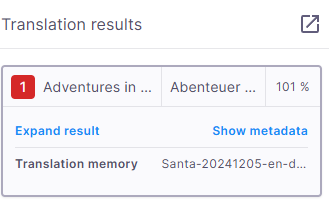
To insert a term into the segment, you can:
-
Press Ctrl and the number of the term you want to use (from 1 to 9), for example, Ctrl+8. You don’t have to select a specific word or phrase.
-
Double-click the term's row.
-
-
Select text in both the source and target segments of the same row.
-
On the menu, click Tools and select Add terms now, or press Ctrl + Q.
This option works only when you select text in both source and target, the document’s languages match the term base languages, and a working term base is assigned.
-
Creates a new entry in the term base for new terms, using the source and target text you selected.
-
Fills in the project metadata and applies the term base’s defaults for new terms.
-
Reloads the term base hits for that row (so you can immediately see the new entry), if the Translation results or Focus on row panels are visible.
-
Highlights terms in light blue in the translation grid.
-
Comments - the list shows all the comments added to this row. In the translation editor, the commented text is highlighted in green.
There are three types of comment icons you can see in the memoQ editor:
- no comments added yet
- comments added by other users
- your comments
Here, you can:
-
Add a comment about a whole row - click its Add/view comment
icon.
-
Add comments to rows that already have comments. The comments list shows how many comments you and others added to each row.
You can also click the Add/view comment
icon.
The memoQ editor opens the comments for the row you're reviewing, and the number next to the icon shows the total count of comments for that row.
-
To edit or delete a comment, click the falafel menu
icon in the top-right corner of the comment. You can only edit or delete your own comments.
To check all the comments, you can also click the Comments
icon on the right-side panel.
-
Add a new term pair quickly
You can quickly add a new term pair to your working term base with the Add terms now option. This adds the term immediately, without opening any additional dialog. You can update the term later if needed.
To do this:
What happens after you add terms?
memoQ:
-
-
 Check reference files
Check reference files
To check reference files uploaded by your project manager:
-
In the sidebar click the Reference files
icon.
-
You'll see a list of downloadable files. You can sort them by file name, file type, or language.
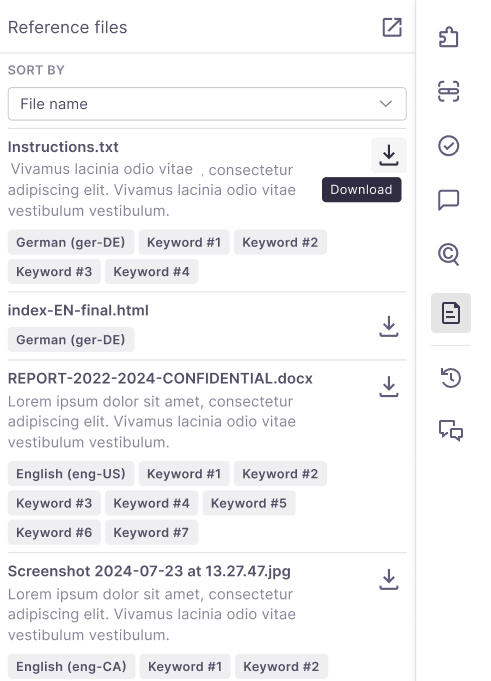
memoQ editor displays them in alphabetical order and includes:
-
-
 Confirm or reject the selected segment
Confirm or reject the selected segment
To confirm a segment, press Ctrl + Enter. To reject a segment, press Shift + Enter.
Those options are also available under the Segment tab, or simply by using the
and
buttons just above the target column.
Depending on the action you take, memoQ editor displays an icon on the grid:
-
For confirmed rows - depending on who confirmed the row,
for translator,
for Reviewer 1, and
for Reviewer 2.
When you confirm your translation, memoQ editor saves the translation in the document and in the working translation memory of the project.
-
For rejected rows –
.
 Select multiple segments at once
Select multiple segments at once
-
To select multiple segments: Click the first row to start, then hold Shift and click the last row to select everything in between or use the Up or Down arrow keys.
-
Ctrl+Shift+A selects all visible rows (filters applied).
-
Selecting is cleared when you click outside of the selection or start doing a different action in the editor.
-
Available actions for multiple rows include copy source, confirm, reject, clear, join, lock, and unlock.
-
-
 Review the translation
Review the translation
QA issues help you catch errors or inconsistencies in your translations. memoQ editor gives you flexible tools to filter, review, and manage warnings so you can focus only on what matters. Any segment with potential issues (e.g., missing punctuation, terminology mismatches) is marked with a warning
.
To start your review, click QA issues
in the right sidebar.
Here you can:
-
See Active filters, which show your current view settings, at the top of the QA issues sidebar.
To make your review easier, click Change under the current settings list and decide how you want to filter and group your QA issues.
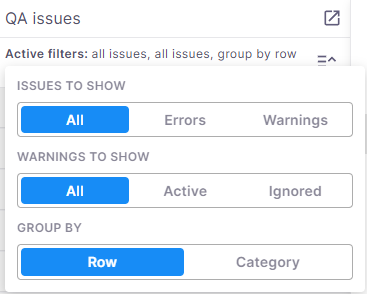
Use the toggles to adjust what memoQ should show you:
-
Issues to show - All issues, only Errors, or only Warnings.
-
Warnings to show → All, Active, or Ignored (only available if you’re showing All issues or Warnings).
-
Group them by:
-
Row - display all issues identified for a specific row in one card. This option is set as default.
-
Category - display dropdowns with identified issues like consistency, numbers, or punctuation and whitespace.
To save your new settings, click anywhere outside the panel.
-
-
-
Work with selected issues
When you select one or more issues, a new row appears under Active filters showing 3 new options: Ignore selected, Restore selected, and Remove selection.
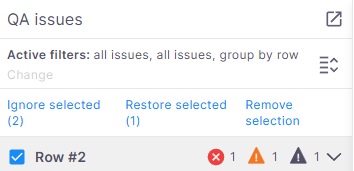
Depending on what issues you selected, the Ignore selected, Restore selected, or both options can be active.
It is possible that during your work you'll see:
-
 Active warnings marked in yellow
Active warnings marked in yellow If you decide to group your warnings by Row, in the top-left corner of the card, memoQ editor shows you the row number, then the issue type and its description.
If you decide to group your warnings by Category, in the top-left corner of the card, memoQ editor shows you the identified issue type, then the row number, and its description.
To ignore a single warning, click the Ignore
icon on its card.
To ignore all warnings of the same type, click Ignore this warning type
. A dialog opens where you choose how you want to ignore them (options depend on the warning type).
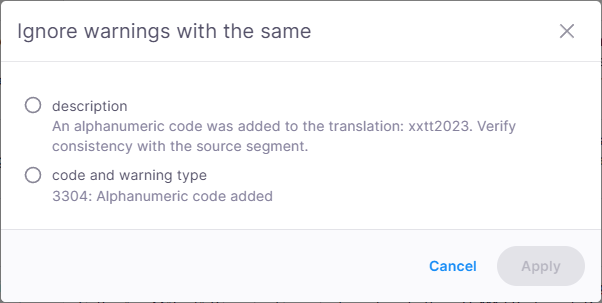
Click Apply to confirm.
-
 Ignored warnings marked in gray
Ignored warnings marked in gray If you decide to group your warnings by Row, in the top-left corner of the card, memoQ editor shows you the row number, then the issue type and its description.
If you decide to group your warnings by Category, in the top-left corner of the card, memoQ editor shows you the identified issue type, then the row number, and its description.
To make your warning active again and take it into consideration, click Restore
. The icon will change color back to yellow, and the field will be marked as an active warning.
-
 Errors marked in red
Errors marked in red Errors can't be ignored.
If you decide to group your errors by Row, in the top-left corner of the card, memoQ editor shows you the row number, then the issue type and its description.
If you decide to group your errors by Category, in the top-left corner of the card, memoQ editor shows you the identified issue type, then the row number, and its description.
Click the card of the error or warning you want to check and memoQ editor redirects you straight to the place in the translation grid.
-
-
 Preview your translation
Preview your translation
You can use the Preview pane at any time to see a real-time view of your translated document.
You can move it to the top of the page (or back to the bottom), change its height, or just hide it if you don’t need it at the moment. Don’t worry, you can bring your hidden preview back at any time.
To work with your Preview options, click the View tab and then choose Preview.
What's more
In memoQ editor, the status cells have background colors so you can see what happened to a selected row.
| Status cell color | Action | What it looks like |
|---|---|---|
| White | Not started |
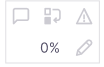
|
| Orange | Edited |
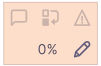
|
| Light green | TR confirmed |

|
| Green | R1 confirmed |
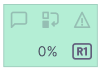
|
|
Dark green |
R2 confirmed |

|
| Blue | Pre-translated |
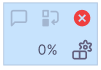
|
| Yellow | Machine-translated |
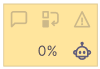
|
| Red | Rejected |
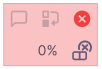
|
You can edit the source text directly in the editor to fix errors before saving to TM.
To do that:
-
Select the segment you want to edit.
-
In the top menu, click Edit , and choose Edit source from the dropdown list. You can also press F2.
This functionality won't work if you can’t edit the target segments (e.g., locked rows, rows outside your permission).
What happens next?
-
Editing activates the source segment with a blinking cursor.
-
You can edit text and inline tags (but not structural tags).
-
Status changes to Edited when source text is modified.
-
Editing ends and changes are saved when you click outside the source segment.
If you are a project manager or an admin, you can lock rows to prevent editing by linguists.
To do that, in the top menu click the Segment tab, and then from the dropdown list choose Lock/unlock segment.
You can also press Ctrl+Shift+L.
Locked rows show a lock icon and are excluded from editing. Unlocking removes the lock icon and allows editing. It's possible to lock or unlock multiple segments at once.
| Tab | Action | Shortcut |
| Segment | ||
| Confirm | Ctrl + Enter | |
| Reject | Shift + Enter | |
| Lock or unlock segment | Ctrl + Shift+L | |
| Move up one row | Alt+ Up arrow | |
| Move to the row on the left | Alt+ Left arrow | |
| Move to the row on the ight | Alt+ Right arrow | |
| Move down one row | Alt+ Down arrow | |
| Move up by a single line of text | Up arrow | |
| Move down by a single line of text | Down arrow | |
| Edit | ||
| Undo | Ctrl + Z | |
| Redo | Ctrl + Y | |
| Cut | Ctrl + X | |
| Copy | Ctrl + C | |
| Paste | Ctrl + V | |
| Select all segments | Ctrl+ Shift + A | |
| Select a few segments | Shift + Up or Down arrows | |
| Copy source to target | Ctrl+ Shift + S | |
| Edit source | F2 | |
| Clear translations of selected segments | Alt+C (Windows), ⌃⌥C (Mac) | |
| Add comment | Ctrl + M | |
| Copy next tag sequence | F9 | |
| Find and replace | Ctrl + F | |
| Preview | ||
| Hide preview | Ctrl + P | |
| Show preview | Ctrl + P | |
| Format | ||
| Bold | Ctrl + B | |
| Italic | Ctrl + I | |
| Underline | Ctrl + U | |
| Toggle case | Shift + F3 | |
| Tools | ||
| Concordance | Ctrl+ K | |
| Add terms now | Ctrl + Q | |
When you finish
If your project settings allow you to, you can export the translated version of the document.
-
First, check if you can do that:
-
Then, export the document.
-
Click Document in the menu, and select Export translated document.
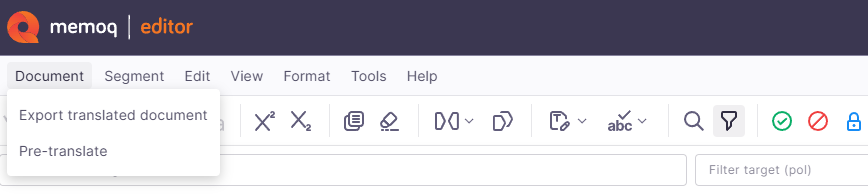
If the translation is complete and no errors are found, memoQ editor downloads the file based on your browser's settings.
While exporting, the document becomes temporarily read-only.
-
What if the translation isn't finished?
Even if some segments are empty or contain errors, you can still export the file.
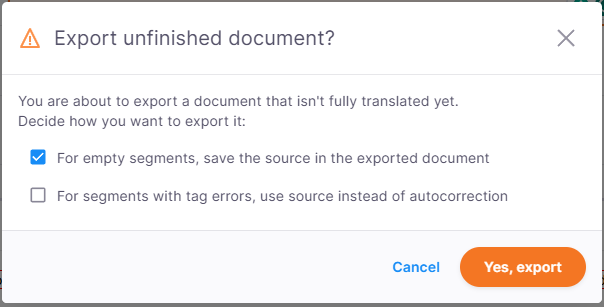
At this point, you can choose how to handle not translated segments:
-
For empty segments, save the source in the exported document - to use source in the exported document.
-
For segments with tag errors, use source instead of autocorrection - to use source instead of trying to fix tags.
-
-
At this point you can deliver your translation.
To do this:
-
In the top-right corner of the screen, click the Deliver button.
The confirmation window opens:
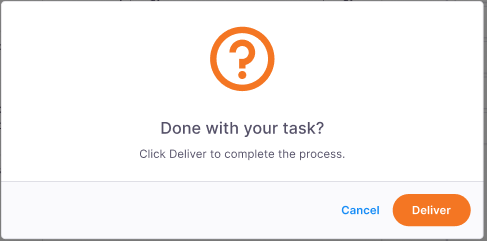
Sometimes you won't be able to deliver your translation due to errors or issues that need your attention, for example:
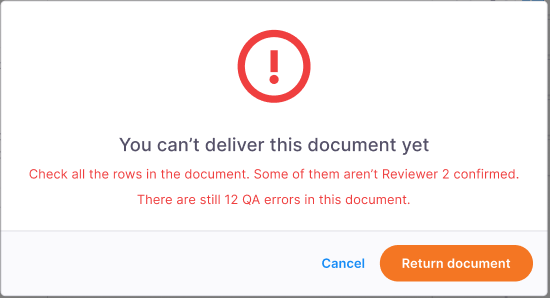
In such cases, memoQ editor displays the necessary info in the confirmation window, letting you know what to do next. Above, you can see the button says Return document as this is the recommended action.
-
If you’re sure you want to deliver your translation and there are no issues or errors, click the Deliver button.
To go back to the document, click Cancel.
-
After delivering your task, the memoQ editor displays the confirmation banner at the top of the screen.