Active projects
This screen opens when an administrator or a project manager signs in to memoQweb. You can create and manage online projects here.
How to get here
-
Log in to memoQweb as an administrator or a project manager.
-
The Active projects screen appears.
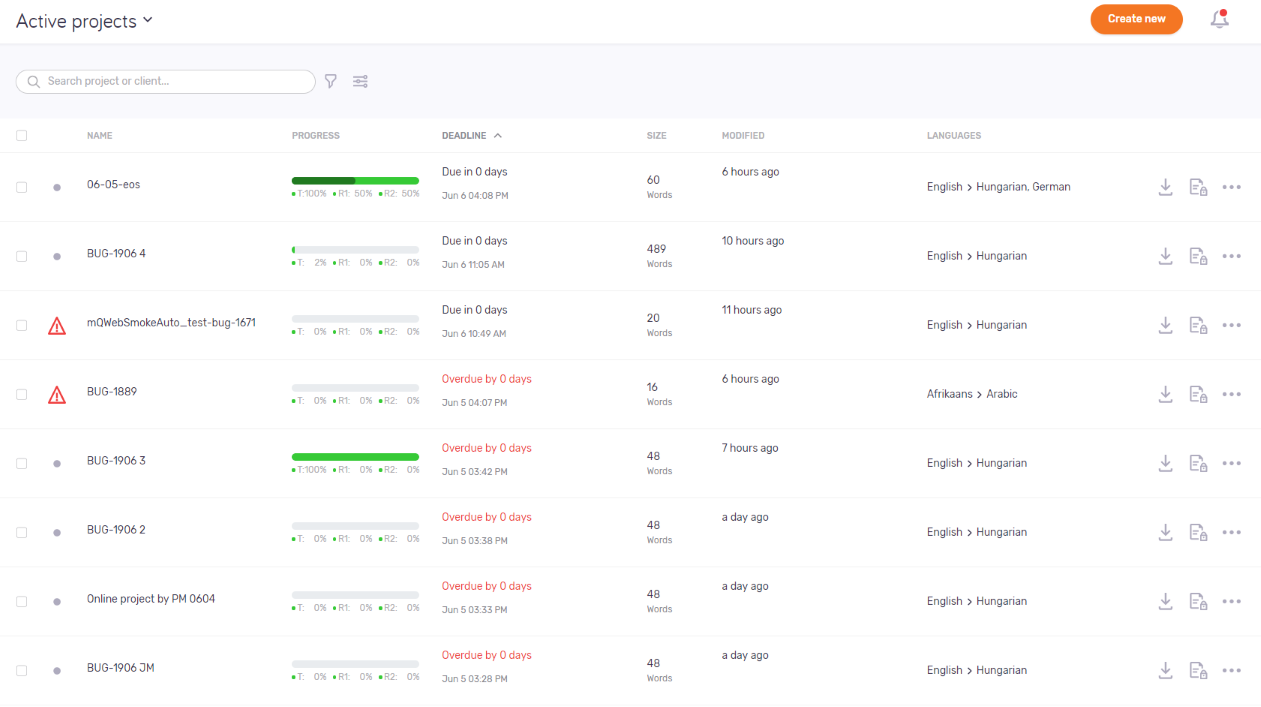
What can you do?
In the top right corner, click the Create new button. The Create project screen opens.
There are some things you cannot do in memoQweb. Here are the restrictions:
- You need to create the project with an existing template, or without one. You cannot create or change project templates in memoQweb. To do that, open memoQ, and use the Resource console.
- You cannot fine-tune the way documents are imported. You either need to use the default configuration, or choose an existing one.
- You cannot use project packages in the projects created in memoQweb.
If you need to use packages, or change resources like templates, segmentation rules, or document import settings, create the project in memoQ.
To learn more: See the Create project topic.
In the list, each row represents one project. The list gives you these details about each project:
- On the left of the Name column, you can see if there are any notifications of Information, Warning or Error type in the project.
- Name: The name of the project.
- Progress: For each project, there is a progress bar where the color indicates the status of the project:
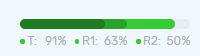
Grey means not started. Different shades of green show the progress of translation, review 1, and review 2. - Deadline: The final deadline of the project. This is the latest deadline specified in the user assignments for the documents.
- Size: The size of projects in segments, words, or characters. To change the unit (for every project): Click the Customize
 icon above the list. Under Unit, choose an option. Click the Apply button. OR: Open your Profile. In the top menu bar, click Settings. Under Show translation progress (%) based on, choose an option. To save your changes to this section: Click the Save button at the bottom of the section.
icon above the list. Under Unit, choose an option. Click the Apply button. OR: Open your Profile. In the top menu bar, click Settings. Under Show translation progress (%) based on, choose an option. To save your changes to this section: Click the Save button at the bottom of the section. - Modified: The date when someone changed something in the project the last time.
- Languages: The project's source language, an arrow (>), and then the list of target languages.
Example: English > German, Hungarian means a project where English text must be translated into German and Hungarian.
Search for a project. Filter or sort the list.
To search the list: Type something into the search bar above the list. Press Enter. If the text you typed can be found in some projects' or clients' name, the list will only show those. To see the full list again, click the X icon at the end of the search bar.
To filter the list: Click the Filter ![]() icon next to the search bar. In the Filter projects pane, choose values from these dropdowns as needed:
icon next to the search bar. In the Filter projects pane, choose values from these dropdowns as needed:
- Source language: Shows projects where the selected language is the source language.
- Target language: Shows projects where the selected language is one of the target languages.
- Client: Shows projects that are done for the selected client.
- Project: Shows projects that belong to the selected larger project - that is, they have the same value in their Project field. This is not the name of individual projects, but one of the projects' metadata fields.
- Subject: Shows projects that belong to the selected subject field.
- Domain: Shows projects that belong to the selected domain.
For each field, you can choose one value only. However, you can set several fields at a time. For example, if you choose English for the Source language, then "memoQ Zrt." for the Client, memoQweb will show a list where all projects are translated from English, and are done for memoQ Zrt.
To stop filtering for a field: Choose Show all from its dropdown.
To apply the filters, click the Done button. To discard your changes and close the Filter projects pane: Click the Reset filters link, or the X icon in the top right corner.
To sort the list: Click a column header. To reverse the sorting order, click the same column header again.
To select a project: In its row, select the checkbox on the left.
To export the documents that are in Completed status: In the project's row, click the Export ![]() button.
button.
memoQweb puts all those documents into a ZIP file and downloads it to your browser's default Downloads folder.
To open or manage an existing project: Find the project on the list, and click its name.
memoQweb opens the project in the same window.
- In the project's row, click the More options
icon.
- In the menu, click Continue in memoQ.
-
Opening a project in memoQ can mean two things:
- To create a local copy of the project for working with its content: Click the Check out project button. In memoQ, the Project home - Translations tab opens.
- To open the online project for management: Click the Manage project button. The memoQ online project - Translations tab opens.
To archive a project and move it into the Archived projects page: Click Archive. To open an archived project, you need to restore it from the archive.
On the Archive project window, set the file name template. To insert a placeholder: Click the Insert link, and choose a placeholder from the list.
To continue: Click the Archive project button. To discard your changes: Click the Cancel link.
To remove the project and move it to the Projects in trash page: Click Move to Trash. There, you can restore or permanently delete the project.
There is no confirmation window: When you click Move to Trash, the project is removed, and you return to the Active projects list.
When you finish
Close memoQweb or click another tab.