Project - Overview
On this page you can check the project's status, and see and manage documents and people that are added to it.
How to get here
- Log in to memoQweb as an administrator or a project manager.
- On the Active projects list, click a project.
-
The Overview tab opens.
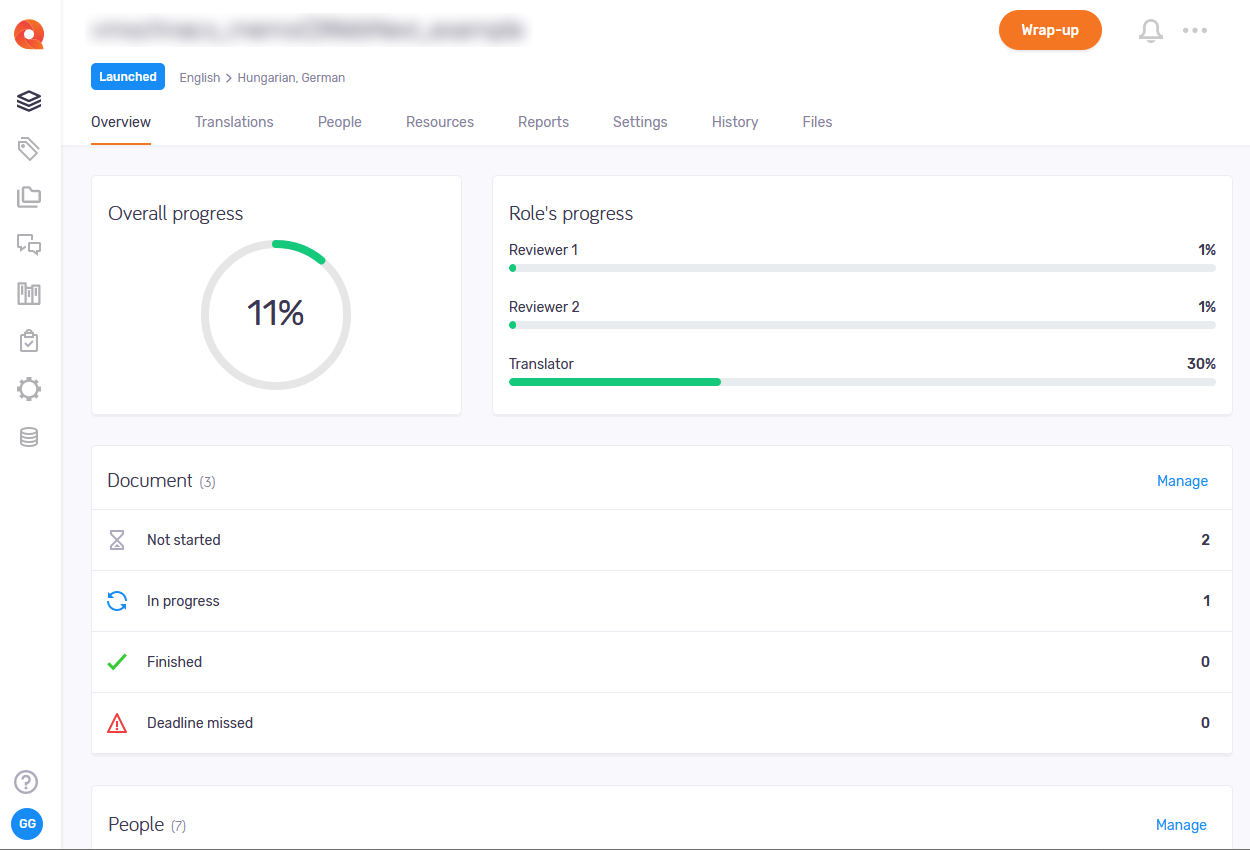
What can you do?
Check project progress
The top of the page shows the project's current progress in two ways:
- Overall progress as a percentage in a circle.
- A breakdown of each Role's progress, as a percentage and a horizontal line.
Check document status
The Document section in the middle of the page lists a few document statuses and the number of documents in that status.
The list shows you how many documents are:
The numbers look too low? This report only counts documents that are assigned to a translator or a reviewer.
To manage documents and assignments: In the section's top right corner, click the Manage link. The Translations tab opens.
See and manage people in the project
The People section at the bottom of the page lists people added to the project, with username and full name (in parentheses).
The colored bars under each user shows their progress in all their assignments on this project.
To manage project users, roles and permissions, documents and assignments: In the section's top right corner, click the Manage link. The People tab opens.
To reach these actions: In the top right corner, click the More options menu.
- To download completed documents from the project: Click Export project. Your browser saves the files in a ZIP package into its regular "Downloads" folder.
-
To connect the project with a customer portal request: Click Link to customer request. In the Link to customer request window, choose the request from the dropdown.
To continue: Click the Link project button. To discard your changes: Click the Cancel link.
Works only if there are requests not linked to projects on the memoQ TMS. Else, the dropdown is empty. Learn more about requests here.
-
To archive a project and move it into the Archived projects page: Click Archive. To open an archived project, you need to restore it from the archive.
On the Archive project window, set the file name template. To insert a placeholder: Click the Insert link, and choose a placeholder from the list.
To continue: Click the Archive project button. To discard your changes: Click the Cancel link.
-
To remove the project and move it to the Projects in trash page: Click Move to Trash. There, you can restore or permanently delete the project.
There is no confirmation window: When you click Move to Trash, the project is removed, and you return to the Active projects list.
-
To open the project in the memoQ desktop app: Click Continue in memoQ.
To create a local copy of the project for working with its content: Click the Check out project button. In memoQ, the Project home - Translations tab opens.
To open the online project for management: Click the Manage project button. The memoQ online project - Translations tab opens.
When you launch an online project, you start its notification chain: memoQ TMS sends an initial e-mail to all participants. The e-mail contains details about accessing the online project. Later, when there is a change in the workflow status of a document, memoQ TMS sends further e-mails to the participants and the project manager.
To launch a project: In the top right corner, click the Launch button. The word Launched with a blue background will appear under the project's name. You cannot undo launching a project.
You wrap up a project if you do not expect any more work on it. If you use project templates, you can set up automatic actions that happen when you wrap up the project.
Set up templates in the memoQ desktop app. Then, you can create projects using those templates in memoQweb. To learn more, see the topic about editing project templates.
To wrap up a launched project: In the top right corner, click the Wrap up button. To continue: Click the Wrap up project button. To close the confirmation window without wrapping up the project: Click the Cancel link. You cannot undo wrapping up a project.
To see project-related notifications and communication: In the top right corner, click the bell icon (). In the Notifications pane, you can see notifications about missed deadlines, failed automatic actions, lost content connection, etc.
To remove a notification from the list: Click the Dismiss link under it. To remove all notifications: Above the list, click the Dismiss all link.
To close the pane, click the X icon.