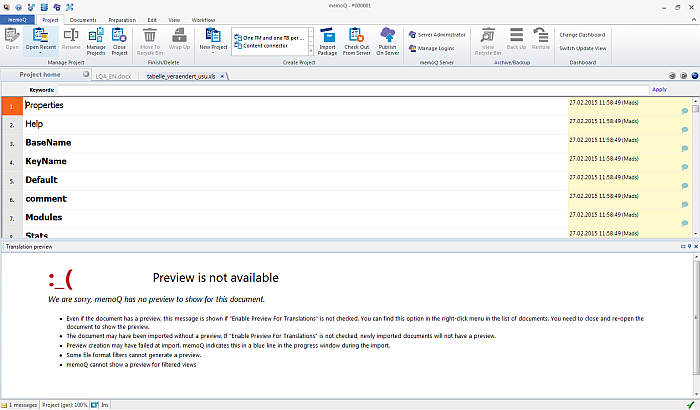|
You can add monolingual documents (in all formats that memoQ supports) to a LiveDocs corpus. This is the Library functionality of memoQ: these monolingual documents are immediately ready for concordance searches during translation. When you are editing a LiveDocs corpus, you can open these monolingual documents for editing. The documents appear in a tab that is similar to the translation grid: How to beginIn Project home, navigate to the LiveDocs pane. In the LiveDocs pane, assign a LiveDocs corpus to your project. In the document list in the lower half of the LiveDocs pane, select a monolingual document (marked by a You can also use the Resource console to edit LiveDocs corpora. Navigate to the LiveDocs pane in the Resource console, then click the name of the corpus where the monolingual document is. Then, in the lower half of the LiveDocs pane, click the name of the monolingual document, and below the document list, click the View/Edit command link. UseThe monolignual document editor is a simplified version of the translation grid. You see one column of segments only, since this is a monolingual document. You can freely edit the text in the cells, but you cannot split or join segments, and you cannot use the translation memories or term bases here. Your changes are automatically saved. You also have access to the formatted preview of the document, and you can use the preview to navigate in the document. •memoQ records the time and the user name for the last change: this information is displayed in the second column of the monolingual document editor. •If you open the document from the Resource console, it is read-only by default. Click View/Edit to make changes to the document. Click Apply to indicate that you do not edit the document anymore. When you click this, memoQ reindexes the document so that your changes appear in the translation results coming from the LiveDocs corpus. •You can also add keywords to your document at the top of the pane. Simply type keywords in the Keywords text box, and then click the Apply command link next to it. •Note: You can use Undo/Redo in monolingual documents of a corpus. |