Project home: Finances
When your project is connected to Language Terminal, you can send quotes to your clients and have reports about your projects on the portal.
Connect your copy of memoQ to Language Terminal first: Use the Language Terminal account wizard for that.
How to get here
- From the Dashboard, create or open a project.
Connect the project to Language Terminal: In the Create new project from template window, check the Record my work in Language Terminal check box. Or, if the project already exists, use the Overview pane to connect it to Language Terminal.
- Under Project home, click Finances. The Finances pane appears.
The Finances pane will not appear if the project is not connected to Language Terminal: If you cannot find the Finances icon, go to the Overview pane, and check if the project is connected.
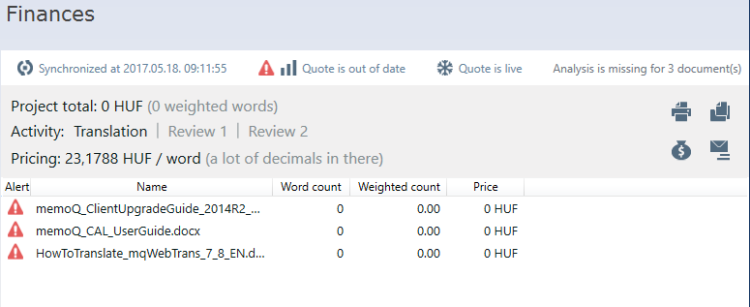
What can you do?
When you first open the Finances pane, you see the Quote may be out of date message. memoQ shows this because there is no analysis available for the project, or it is outdated.
Click this message. memoQ opens the Statistics window. Choose the options you need, and click Calculate. Once memoQ finishes calculating, click Close. The Finances pane gets updated as follows:
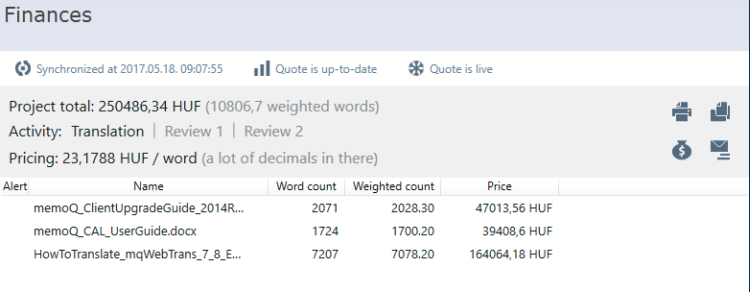
memoQ knows the prices from the Create new project from template window or from the Store job details on Language Terminal window - when you connect your project to Language Terminal, you need to choose a pricing strategy right on the second wizard page.
In the top right corner of the Finances pane, there are three icons that will help you print, save, or send your quote:
![]()
![]()
![]()
All of these icons open Language Terminal in your default browser, allowing you to view and print, file, and send the quote to your client. This all happens outside memoQ.
If the source documents change, the quote becomes outdated again, and the Quote may be out of date message appears.
To update the quote, click Quote may be out of date. The Statistics dialog appears: set your options, click Calculate, and when that is done, click Close. memoQ updates the document list in the Finances pane, along with the word counts and the prices.
To use a different price than the one you chose when the project was created, click the 'moneybag' icon:
![]()
The Change pricing strategy window opens, where you can choose a different price, or open Language Terminal to set up a new pricing strategy.
After you send a quote to your client, you should not change it. You can 'freeze' a quote on the Finances pane, so that you cannot accidentally change it. To freeze your quote, click the Quote is live icon at the top of the Finances pane. The message next to the icon becomes Quote is frozen.
When a quote is frozen, you need to unfreeze it before you can modify it. To unfreeze a quote, click the Quote is frozen icon, again at the top of the Finances pane.
You record your work in Language Terminal, so that you can get various reports about your projects. When a memoQ project is connected to Language Terminal, memoQ synchronizes the project details with the data on Language Terminal. The Finances pane shows the synchronizaton status in the top left corner, starting with Synchronized at. Click this message to synchronize project details immediately.
When you finish
To return to your work: Click a document tab at the top of the memoQ window (in the same row as the Project home tab). In most cases, you will return to the translation editor.
To close the project: Click the Close icon in the Project home tab: ![]() Or, on the Project ribbon, click Close Project.
Or, on the Project ribbon, click Close Project.
You can close memoQ, too, if you do not need to work on another project.
You can start creating another project: If you do that, memoQ will automatically close your current project.