Project home – Settings
A memoQ project has many settings and resources other than LiveDocs corpora, translation memories, or term bases.
In the Settings pane of Project home, you can view and change these settings.
How to get here
- From the Dashboard, create or open a project. Or, check out a project from a memoQ server.
- Under Project home, click Settings. The Settings pane appears, with the General tab.
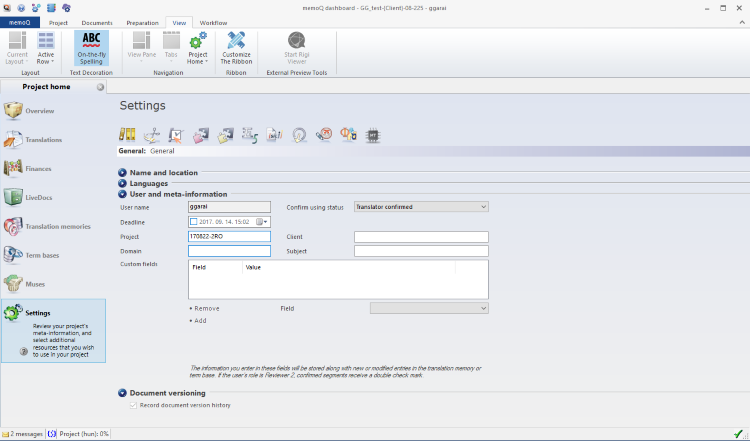
What can you do?
Choose a tab to view or change general options, communication settings, or various resources in the project. To choose a tab, click an icon at the top.
-
 General: View or change the languages, main details and other options of the project.
General: View or change the languages, main details and other options of the project. -
 Segmentation rules: Choose or create a segmentation rule set for the project.
Segmentation rules: Choose or create a segmentation rule set for the project. -
 QA settings: Choose or create a quality assurance profile for the project.
QA settings: Choose or create a quality assurance profile for the project. -
 TM settings: Choose or create a TM settings profile for the project.
TM settings: Choose or create a TM settings profile for the project. -
 LiveDocs settings: Choose or create a LiveDocs settings profile for the project.
LiveDocs settings: Choose or create a LiveDocs settings profile for the project. -
 Auto-translation rules: Choose or create auto-translation rule sets for the project. You can choose auto-translation rules separately for each target language.
Auto-translation rules: Choose or create auto-translation rule sets for the project. You can choose auto-translation rules separately for each target language. -
 Non-translatable lists: Choose or create non-translatable lists for the project.
Non-translatable lists: Choose or create non-translatable lists for the project. -
 Export path rules: Choose or create export path rules used in the project. You can choose one rule set for individual files, and one rule set for folders. Rules for folders work for documents you import through the Import folder structure command.
Export path rules: Choose or create export path rules used in the project. You can choose one rule set for individual files, and one rule set for folders. Rules for folders work for documents you import through the Import folder structure command. -
 LQA models: Choose or change an LQA model for the project.
LQA models: Choose or change an LQA model for the project. -
 Font substitution: Choose or change a font substitution profile for the project.
Font substitution: Choose or change a font substitution profile for the project. -
 MT settings: Choose or change the MT settings for the project.
MT settings: Choose or change the MT settings for the project.
When you finish
To return to your work: Click a document tab at the top of the memoQ window (in the same row as the Project home tab). In most cases, you will return to the translation editor.
To close the project: Click the Close icon in the Project home tab: ![]() Or, on the Project ribbon, click Close Project.
Or, on the Project ribbon, click Close Project.
You can close memoQ, too, if you do not need to work on another project.
You can start creating another project: If you do that, memoQ will automatically close your current project.
- Project home – Overview (translator pro edition)
- Project home - Overview (project manager edition)
- Project home – Translations (translator pro edition)
- Project home – Translations (project manager edition)
- Project home - People (project manager edition)
- Project home - Finances
- Project home – LiveDocs
- Project home – Translation memories
- Project home - Term bases
- Project home – Muses
Project managers, you can switch windows: You can open several online projects for management. Each online project opens in a separate window. To switch between them and the Dashboard or Project home (if you have a local project open): press and hold down Alt, and press Tab a few times until you get to the window you want. Or: On the Windows taskbar, click the memoQ icon, and then click the window you want to switch to.