Project home – Muses
A Muse is a resource – a statistical database – that offers hints for predictive typing.
A Muse guesses the next work or expression, computing from the source text and the translation that was already typed. In a way, the Muse is similar to a statistical machine translation module, but it can be more precise - because it does not have to guess an entire sentence, just the next few words.
In a local project or an online project's local copy, you manage muses in the Muses pane of Project home. This is where you come to set up and train Muses.
A Muse is bilingual: In a project, you can use a Muse if it has the same language pair as your project.
How to get here
- From the Dashboard, create or open a project. Or, check out a project from a memoQ server.
- Under Project home, click Muses. The Muses pane appears.
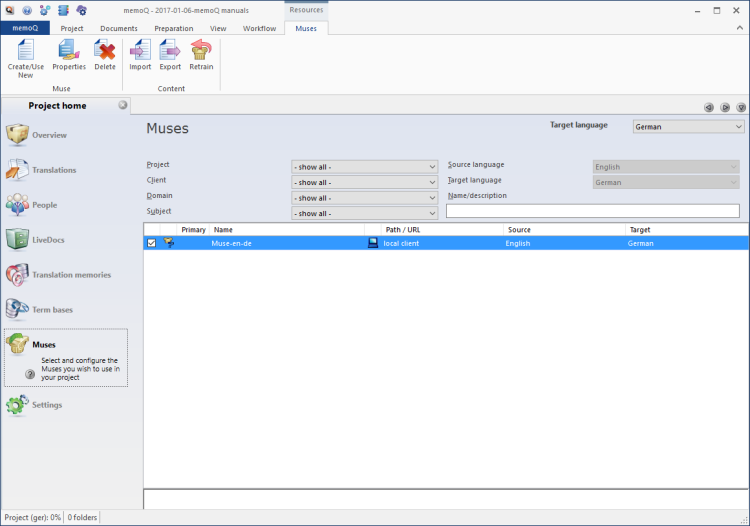
What can you do?
Before you can create a Muse, you need to add translation memories and/or LiveDocs corpora to your project.
memoQ will use the contents of the translation memories and the LiveDocs corpora to compute statistics, so that memoQ can use the Muse to guess the next one or two words.
Make sure that the contents of the translation memories or the LiveDocs corpora are closely connected to the source materials that you need to work on.
After you add the necessary translation memories and LiveDocs corpora, here is how you create a Muse:
- On the Muses ribbon, click Create/use new.
- The Create Muse window opens. memoQ will automatically create a Muse between the project's source language and the selected target language.
- Type a name for the Muse.
- At the bottom of the window, you can fill in other details.
To learn more: See Help about the Create Muse window.
- Click OK.
- The Train Muse window opens. Choose translation memories and LiveDocs corpora: memoQ will use the contents of these to compute the statistics in the Muse.
- Click OK. The Muse is created when the training finishes.
The Muse appears in the list at the top. Its check mark will be checked - it will be ready to use in the project.
Before you can do anything with a Muse, you must add it to the project.
- In the list of Muses, find the Muse.
- Click its check box on the left.
The Muse moves to the top of the list. The Muses in use always appear grouped at the top of the list.
Normally, memoQ will take Muses from your own computer. However, you can use online Muses from memoQ servers that you have access to.
To view the Muses from a memoQ server or from a memoQ cloud:
- On the Muses ribbon, there is a memoQ server icon, or a memoQ server dropdown. Click the icon or dropdown.
- memoQ will show the Muses from that server.
You must have permission for the Muses: It is not enough to have access to the memoQ server. To use a Muse, you need at least Lookup permission over the Muse itself. If you are not sure, contact the owner of the memoQ server.
- To use a Muse from a memoQ server, simply check its check box.
Type or choose the address of the memoQ server, and click the Select button.
You may need to log in to the memoQ server: If you have not used the server before, the Log in to server window opens. Type your user name and password for that server, and click OK.
If there are too many Muses on the list, you can filter the list. At the top of the Muses pane, there are filter controls:

- The most efficient way to filter the list is to type a word or two in the Name/description box. It will narrow the list immediately to those Muses that have those words in their names or descriptions.
- You can also choose from the basic details (Project, Client, Domain, Subject - if they are filled in for all or most of the corpora), and the from the languages in the Muses. For example, you may be interested in Muses that contain documents for the client called 'memoQLtd', have translations into French, and the word 'Legal' is in their names.
When you make a selection in one of the boxes, memoQ filters the list immediately.
To sort the list by a detail: Click the header of the column you need. For example, to sort the list by name, click the Name header at the top of the list.
Muses used in the project remain at the top: No matter how you sort, the Muses in use remain at the top. That gives you two lists: Muses in the project sorted by name, and Muses not in the project, again sorted by name.
You can export an entire Muse into a compressed file. The file has the .mqm (memoQ Muse) extension. The exported file can be imported into another copy of memoQ. The other copy of memoQ should be the same version.
To export a Muse:
- In the list, select the Muse you need to export.
- On the Muses ribbon, click Export. A Save As window opens.
- Find a folder and a name for the file, and click Save. memoQ will export all details from the Muse in the file.
You can import an .mqm file as a new Muse.
To import an .mqm as a Muse:
- On the Muses ribbon, click Import. An Open window appears.
- Select one .mqm file. Click Open.
If there is a lot of new text that goes into translation memories and LiveDocs corpora, you can update the related Muse by retraining it.
To retrain a Muse:
- In the list, click the Muse.
- On the Muses ribbon, click Retrain.
- The Train Muse window opens. Choose translation memories and LiveDocs corpora: memoQ will use the contents of these to compute the statistics in the Muse.
- Click OK. memoQ will practically re-create the Muse from the new contents.
To view the properties of a Muse:
- In the list, select the Muse.
- On the Muses ribbon, click Properties. The Muse properties window opens.
In the Muse properties window, you can change the basic details of the Muse.
When you finish
To return to your work: Click a document tab at the top of the memoQ window (in the same row as the Project home tab). In most cases, you will return to the translation editor.
To close the project: Click the Close icon in the Project home tab: ![]() Or, on the Project ribbon, click Close Project.
Or, on the Project ribbon, click Close Project.
You can close memoQ, too, if you do not need to work on another project.
You can start creating another project: If you do that, memoQ will automatically close your current project.
- Project home – Overview (translator pro edition)
- Project home - Overview (project manager edition)
- Project home – Translations (translator pro edition)
- Project home – Translations (project manager edition)
- Project home - People (project manager edition)
- Project home - Finances
- Project home – LiveDocs
- Project home – Translation memories
- Project home - Term bases
- Project home – Settings
Project managers, you can switch windows: You can open several online projects for management. Each online project opens in a separate window. To switch between them and the Dashboard or Project home (if you have a local project open): press and hold down Alt, and press Tab a few times until you get to the window you want. Or: On the Windows taskbar, click the memoQ icon, and then click the window you want to switch to.