Auto-assign users to documents - options
memoQ can assign new documents automatically to translators and reviewers. If there are several documents, and they must be assigned to several users: memoQ can distribute the documents among the translators.
You can set up automatic assignment in a project template.
List people before automatic assignment: On the People pane of the Edit project template window, list the users who will work on the project. Make sure each user has at least one target language and a role.
Automatic assignment uses the word counts to distribute documents among users. It can also set the deadlines automatically.
How to get here
- Open Resource console. Choose Project templates.
To set up the template for online projects: Use an online template for this. Choose your memoQ TMS at the top of Resource console. Click Select.
- Select the project template that you want to set up with automatic assignment. Right-click the selection, and click Edit.
Open the eye: This action isn't available when you use the 'local' variant of the Edit project template window. If the eye is closed in the top right corner, click it.
- In the Edit project template window, choose Automated actions. Click the Project automation tab if you don't see it at first.
- Under Available triggers, click an event when you want memoQ to assign the documents. For example, if you want to run this after a document is imported, click After document import.
- Next to Actions added to the selected trigger, click the + sign. The Select actions you want to add to the trigger window appears.
- Click Auto-assign users to documents. The Auto-assign users to documents - options window appears. This action assigns the imported documents to users who are listed on the People pane.
Set up users and roles before you create projects: Automatic assignment doesn't work if the potential translators and reviewers are not listed in the template. To list them: In the Edit project template window, choose People. Add the users to the template, and set a target language and a role for each of them.
If you can't add this action because it's already there: Under Actions added to the selected trigger, click Auto-assign documents to users. Next to the list, click the Settings ![]() button. The Auto-assign users to documents - options window appears.
button. The Auto-assign users to documents - options window appears.
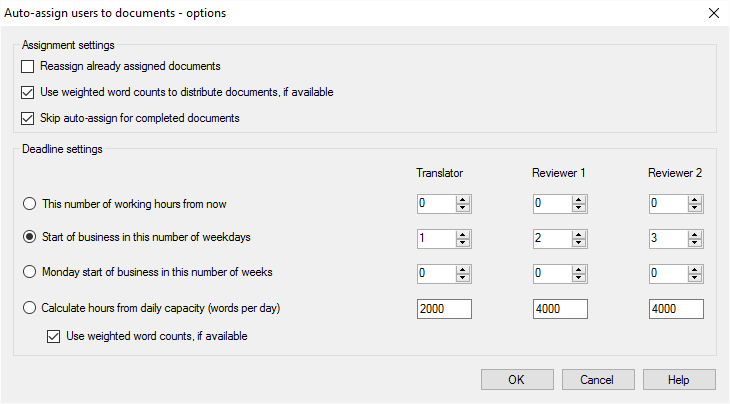
What can you do?
This is interesting only if you are distributing several documents among several users. If there is one document only, the first suitable user will get it. If there is one user only (for the target language and in that role), they will get all the documents.
Only new or changed documents are distributed.
- If automatic assignment happens after document import: memoQ distributes the newly imported documents only. For example, if you import 10 documents in a project, and there are already 20 documents, only the 10 new documents will be distributed.
- If automatic assignment happens after reimport: memoQ distributes the newly reimported documents only. For example, if you reimport 10 documents, but don't touch 20 others, only the 10 reimported documents will be distributed. Even then, memoQ won't reassign documents that are already assigned to someone. If you need to change the assignment for those documents, too, select the Reassign already assigned documents checkbox.
Documents are distributed along word counts: memoQ tries to give the same amount of work to every user.
- When you distribute documents among translators, it's better to use the weighted word count. The weighted word count takes into account the possible matches from translation memories and LiveDocs corpora. This is calculated in an analysis report. To learn more, see the topic about creating analysis reports.
- When you distribute documents among reviewers, translation memory matches don't really count. If that is the case, clear the Use weighted word counts to distribute documents, if available checkbox.
Always get an analysis report before automatic assignment: For example, if you assign documents after documnts are imported, add the Create analysis report action before Auto-assign documents to users.
If you need to review the entire project again: Normally, memoQ doesn't assign or reassign documents that were already completed. But if you need to review them again, clear the Skip auto-assign for completed documents checkbox. Then they will be assigned again. Use this if you set up automatic assignment for reviewing mostly. This is helpful if you add automatic assignment towards the end of the project - for example, when all documents are completed by a Reviewer 2.
When you assign a job to someone, you must set the deadline, too. Automatic assignment is tricky, because you just can't set a date and a hour, especially not in a project template. You can't know when a project will be created or when a document will be imported.
You can set the number of hours, days, or weeks that you allow the translator or reviewer to finish the job. memoQ will set the exact date and hour when a document becomes assigned. You can choose from four options:
- To set the hours: Click the This number of working hours from now radio button. Type or set the number of hours in the three spin boxes below Translator, Reviewer 1, and Reviewer 2. If you don't run automatic assignment for a role, don't set a number for it. For memoQ, a working day begins at 9am and ends at 5pm. For example, if you allow 6 working hours for the job, and the document is assigned at 3pm: The deadline will be the next working day, at 1pm (9am plus 4 hours because 2 hours were already used on the first day).
- To set the days: Click the Start of business in this number of weekdays radio button. Type or set the number of days in the three spin boxes below Translator, Reviewer 1, and Reviewer 2. If you don't run automatic assignment for a role, don't set a number for it. If you set this to 0, the deadline will be next day, 9am. For memoQ, working days are from Monday to Friday. For example, if you allow 4 working days, and the document is assigned on Thursday: The deadline will be next Thursday, 9am.
- To set the weeks: Click the Monday start of business in this number of weeks radio button. Type or set the number of weeks in the three spin boxes below Translator, Reviewer 1, and Reviewer 2. If you don't run automatic assignment for a role, don't set a number for it. If you set this to 0, the deadline will be next Monday, 9am.
- Don't set but calculate the working hours from the word count and the daily capacity: Click Calculate hours from daily capacity (words per day). The result of this option will be working hours, but it's not the working hours you set. Instead, you say how much a translator or a reviewer can work in one day (that is, in 8 hours). When the documents get assigned, memoQ divides the entire word count with the daily capacity, and multiplies it with 8. Then it sets the deadline as if it were the working hours from the time of assignment (see the first option in this list).
To make this work, set the capacity of the translators and reviewers. These are filled in with defaults: memoQ assumes that a translator can translate 2000 words a day, and a reviewer can process 4000 words in a day. For example, if a translator is assigned 4000 words, the allotted time will be 16 working hours. If the documents get assigned on Wednesday at 2pm, the deadline will be 2pm on Friday. (Remember, the working day is from 9am to 5pm.)
Weighted word counts for translators: If you auto-assign documents to translators mostly, you may want to use weighted word counts. To do this, select the Use weighted word counts, if available checkbox.
When you finish
To add the action to the project template: Click OK.
Nothing will be assigned when you click OK: To assign documents automatically in an ongoing project: Create a project from this project template, and start working on it. Import documents if auto-assignment is set to run after document import. Check the memoQ online project window for assignments and deadlines.
To return to the Edit project template window, and not add an action to the project template: Click Cancel.