Change segment status
If a document had a lot of accidental changes, you need to change the segments back to an earlier status - to make pre-translation work correctly, to get accurate numbers from Statistics, or in a progress report. For example, you need to change the status of segments if they were accidentally confirmed after pre-translation.
You need this if Undo is not possible. But Undo doesn't work if you close memoQ - or the document - in the meantime.
You can change a segment back to Not started, Edited, or Pre-translated.
How to get here
Open a project. You can also open a document in the translation editor. On the Preparation ribbon, click Change Segment Status.
You have more when you edit a document: This screenshot shows the Change segment status window that opens while you edit a document.
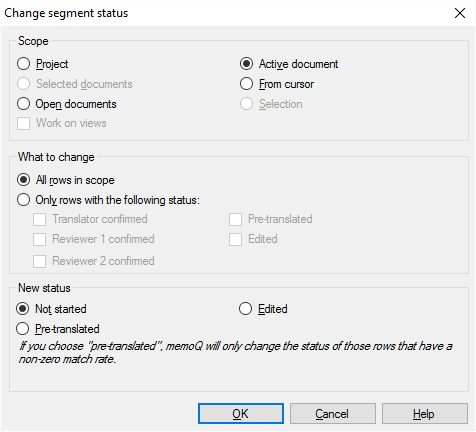
What can you do?
Choose a scope. Then filter the segments along their statuses, if necessary.
A scope tells memoQ which documents to look at. You have the following options - choose one radio button:
- Project: memoQ changes all segments in all documents of the current project.
- Active document: memoQ changes all segments in the active document. The active document is the one you are looking at in the translation editor. You can choose this only if you are working on a document in the translation editor.
- Selected documents: memoQ changes all segments in the selected documents. You can choose this only if you select several documents in Translations under Project home. It doesn't work when the translation editor is in the front.
- From cursor: memoQ changes segments below the current position in the active document. The active document is the one you are looking at in the translation editor. You can choose this only if you are working on a document in the translation editor.
- Open documents: memoQ changes all segments in every document that is open in a translation editor tab.
- Selection: memoQ changes the selected segments in the active document. The active document is the one you are looking at in the translation editor. You can choose this only if you are working on a document in the translation editor.
- Work on views checkbox: Check this to make memoQ change segments in the views in the current project. You can choose this only if there is at least one view in the project.
You don't have to change the status of every segment. For example, you can make memoQ change Translator confirmed segments only, and leave the rest alone.
To change all segments, click All rows in scope.
To limit the change to segments that have a certain status, click Only rows with the following status. Then check one or more checkboxes from these:
- Translator confirmed: Check this to change segments that are in the Translator confirmed status.
- Reviewer 1 confirmed: Check this to change segments that are in the Reviewer 1 confirmed status.
- Reviewer 2 confirmed: Check this to change segments that are in the Reviewer 2 confirmed status.
Use the first three checkboxes if you want to correct segments that were confirmed accidentally.
- Edited: Check this to change segments that are in the Edited status. Use this if you want to overwrite these segments from pre-translation. Pre-translation won't touch Edited segments. But you can change them back to Not started, and then they can be pre-translated again.
- Pre-translated: Check this to change segments that are in the Pre-translated status.
With this command, you're supposed to send the segments back to an earlier status.
With the radio buttons, you can choose from three statuses only: Not started, Edited, and Pre-translated.
You can't make segments Confirmed here. For that, use the confirmation commands.
- Change segments back to Not started if you want to pre-translate them again. Pre-translation won't touch Edited segments.
- Change segments back to Edited if they were accidentally confirmed.
- Change segments back to Pre-translated if they were accidentally confirmed right after they were pre-translated. memoQ won't change a segment to Pre-translated unless it was really pre-translated earlier. memoQ knows this from the percent number that every segment has: it must be greater than 0%.
If segments were confirmed accidentally: First, change Confirmed segments back to Pre-translated. memoQ changes those segments that had a match from pre-translation. Then change the remaining Confirmed segments back to Edited. memoQ changes the rest.
When you finish
To finish changing the status of segments: Click OK.
To return to the translation editor or to Project home: Click Cancel.