memoQ online project - Overview (subvendor)
As a subvendor group manager, you can view some details of the project in the Overview pane in the memoQ online project window:
- view target languages in the project;
- see the documents not started (sorted by language or by user);
- see which documents need your attention (e.g. delivery date overdue);
- view the metadata of your project.
The Overview pane has several sections: project progress, project attributes and events that require your attention.
You need the project manager edition of memoQ to manage online projects.
You need to be a subvendor group manager: To manage online projects in this way, you must be the first member of a subvendor group on the memoQ TMS. The owner of the memoQ TMS can create this group and add your account as the manager. As a first step, the owner of the server will contact you with the login details.
Different window if you are an administrator or a project manager: If your organization owns the memoQ TMS, and you are accessing the memoQ online project window as an administrator or a project manager, you will see a different window. To learn more, see Help about the main memoQ online project window.
How to get here
First, open an online project for management:
- Log in to the memoQ TMS as a subvendor group manager.
- On the project management dashboard, find the project you need to manage. Use the search bar if needed.
- Double-click the project name, or click it, and on the Project ribbon, click Manage
 . A new memoQ online project window opens.
. A new memoQ online project window opens. - On the left, click the Overview icon. The Overview pane appears.
Project must be launched before you come here: If the Launch Project icon is not grayed out, you will not be able to add users or assign tasks in the project. When this happens, contact the project manager, and ask them to launch the project.
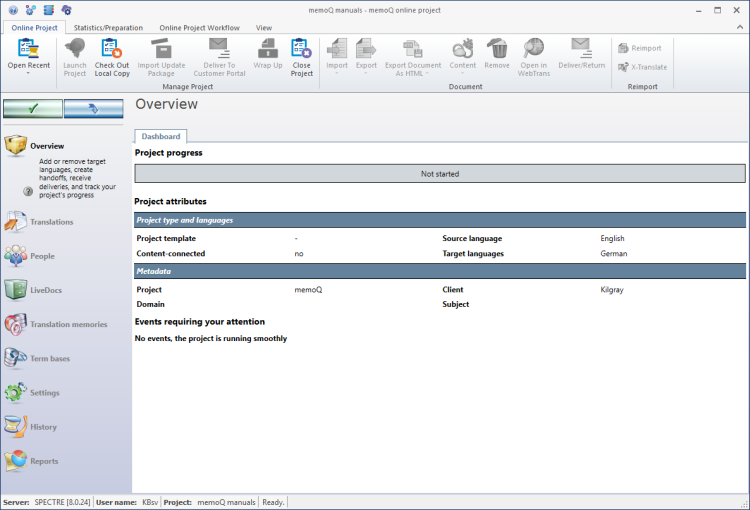
What can you do?
In the Project progress section, the number of documents are displayed by state:
- Finished: All documents have been delivered by the last user (translator, reviewer 1, or reviewer 2) assigned to it.
- In progress: There is at least one document that hasn't been delivered by at least one user.
- Not started: The documents have not been worked on yet.
- Deadline missed: The document is overdue. The deadline has been missed.
You need to hover over each section to display further information: all documents are listed by their target language. Use the arrow icons to show or hide the documents and its status for each target language. You can sort by target language or by user. Click the By language button to sort the list by target language. Click the By user button to sort the document list by user. You can also click on a document and memoQ jumps directly to this document.
In the Project type and languages section, you see the project template used by this project (if there is one). If your project is connected to a content source, then you also see this connection in this section. If you use a project template, then the Overview pane has a second tab: Project settings. On this tab, you find information on the project template for your project.
The Project attributes section shows the main details as well as the source and target languages for the project.
Cannot add or remove target languages: You can work with the documents and target languages that were assigned to your group. You cannot change these target languages.
Check if there is anything urgent you need to do: Under Events requiring your attention, you see events that give you something to do. For example, if it says 'Documents ready for export', you need to go to the Translations pane, and export the documents that have been delivered.
When you finish
To make changes to the documents, resources, or settings or the project, or to see reports, choose another pane:
- Translations
- People
- History
- Reports
Or, to return to Project home or to the Dashboard: Close the memoQ online project window. Before that, make sure you save your changes.
When you make changes to an online project, the changes will happen on memoQ TMS, not on your computer. It is possible that several users make changes to the project at the same time.
Some changes are not saved automatically. When there are changes you need to save, the green tick mark icon at the top left will become orange:
![]()
To save changes to the online project, click this button.
To get the changes that others made to the online project, click this button:
![]()
Make sure you save your changes before you click this.
Switch windows: You can open several online projects for management. Each online project opens in a separate window. To switch between them and the Dashboard or Project home (if you have a local project open): press and hold down Alt, and press Tab a few times until you get to the window you want. Or: On the Windows taskbar, click the memoQ icon, and then click the window you want to switch to.