Edit filter configurations
When memoQ imports a document, it gets the text out of it, and stores the formatting (and everything else that doesn't need to be translated) in a safe place. The part that is not the text is called a skeleton. When the translation is done, memoQ puts the translated text back in the original skeleton.
A filter configuration shows memoQ what text needs to be translated, what is a comment, and the context of each part of the text. Sometimes, the filter configuration also shows how to put the translated text back into the skeleton.
Getting the filter configuration right is essential. It determines how much text you will have to work on or how many tags you need to deal with.
How to get here
-
Open the Resource Console
 .
. -
Choose Filter configurations
 .
. -
In the list, click the filter configuration you want to edit.
-
Under the list, click Edit.
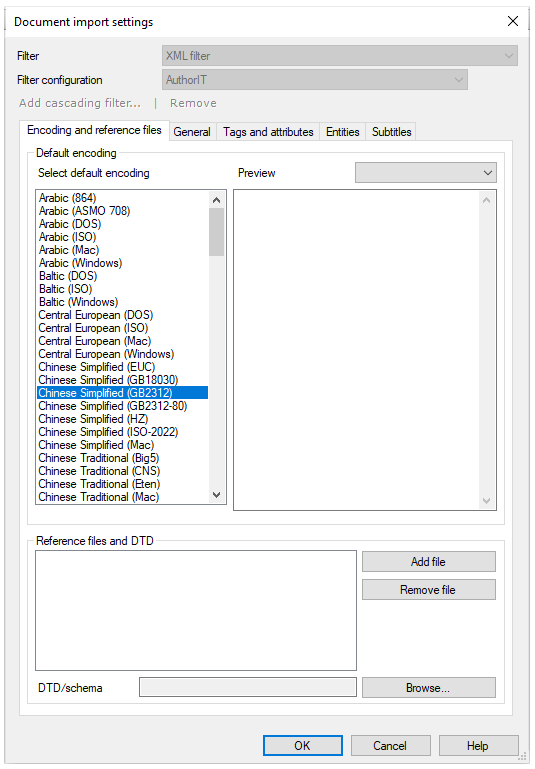
What can you do?
Choose the settings for importing a specific document type. A filter configuration specifies the type of document it's used for. The settings are different for each document type.
Monolingual formats:
-
Adobe
-
Adobe InDesign documents (.inx)
-
Adobe InCopy documents (.icml)
-
Adobe FrameMaker documents (.mif)
-
Adobe FrameMaker documents (.mi2)
-
Adobe Photoshop documents (.psd)
-
-
COTI (Common Translation Interface) packages (.zip, .coti)
-
HTML (Hypertext Markup Language) documents (.html, .htm)
-
ASP.NET files (.aspx)
-
Jakarta Server Pages files (.jsp)
-
PHP source code files (.php)
-
Include files (.inc)
-
Image files (.bmp, .dib, .git, .jpg, jpeg, .jpe, .jif, .jfif, .jfi, .png, .tif, .tiff)
-
Java properties files (.properties)
-
Markdown files (.md)
-
-
Microsoft Excel 2003 and older (.xls, .xlt)
-
Microsoft Excel 2007 and newer (.xlsx)
-
-
Microsoft PowerPoint
-
Microsoft PowerPoint 2003 and older (.ppt, .pps)
-
Microsoft PowerPoint templates (legacy) (.pot)
-
Microsoft PowerPoint macro-enabled presentations (.pptm)
-
-
Microsoft PowerPoint 2007 and newer (.pptx)
-
Microsoft PowerPoint slide shows (.ppsx)
-
Microsoft PowerPoint slides (.sldx)
-
Microsoft PowerPoint templates (.potx)
-
-
-
Microsoft Visio files (.vsd, .vsdx, .vdx, .vsdm, .vss, .vssx, .vssm, .vtx, .vstm, .vdw, .vsr, .vstx, .vsx)
-
-
Microsoft Word 2003 and older (.doc, .rtf, .bak, .dot)
-
Microsoft Word macro-enabled documents (.docm)
-
Microsoft Word macro-enabled templates (.dotm)
-
-
Microsoft Word 2007 and newer (.docx)
-
Microsoft Word templates (.dotx)
-
-
Multilingual tables (spreadsheets, Excel workbooks) and delimited text files (.csv, .tsv, .txt, .xlsx, .xls, .xlsm)
-
Multilingual XML files (.mulix)
-
Outlook message item files (.msg)
-
OpenDocument (OpenOffice Write) documents (.odf, .odt, .odp, .ods)
-
Photoshop files (.psd)
-
Plain text files (.txt, .inf, .ini, .reg )
-
.NET Resource files (.xml, .resx)
-
SubRip video subtitles (.srt)
-
WordPress XLIFF (WPML) files (.xlf, .xlif, .xliff)
-
XML (eXtensible Markup Language) files (.xml, .sgm, .sgml,.ttml)
-
YAML files (.yaml, .yml)
-
ZIP files (.zip)
-
AuthorIT projects (.xml)
-
DITA documents (.dita, .xml, .ditamap, .bookmap)
-
FreeMind mindmaps (.mm)
-
Scalable Vector Graphics drawings (.svg)
-
Typo3 pages (.xml)
-
PO Gettext files (.po)
-
SDL Trados Studio XLIFF files (.sdlxliff)
-
SDL Trados TagEditor files (.ttx)
-
Bilingual (Trados) DOC/RTF documents (.doc, .rtf, .bak)
-
XLIFF files (.xlf, .xlif, .xliff)
-
Xliff:doc files (.xliffdoc)
-
Phrase (Memsource) XLIFF files (.mxliff)
memoQ bilingual:
-
memoQ XLIFF files (.mqxliff, .mqxlz)
Package formats:
-
SDL Trados Studio packages (.sdlppx)
-
STAR Transit packages (.pxf, .ppf)
-
memoQ handoff package (.mqout)
-
SDL World Server (.xlz, .wsxz)
You can work on or modify every file from the above list by using Regex tagger or a cascading filter.
To edit a filter configuration, you need the Document import settings window.
To fine-tune the filter configuration, use the Import with options command to add documents to your project.
In many cases, you will need to use regular expressions.
Remember to save your filter configuration, so that you can use it again to import documents.
-
Start importing a document.
-
In the Document import settings window find the Filter drop-down box and choose the same document type.
-
Then, in the Filter configuration drop-down box, choose this filter configuration.
When you finish
To save the changes, and return to Resource Console: Click OK.
To return to Resource Console: Click Cancel.