Reuse previous translations with LiveDocs
What is LiveDocs?
Got a document that has a previous version already translated? Instead of starting from scratch, memoQ lets you reuse past translations using LiveDocs.It is a huge help when if you're updating guides, manuals, or any content with similar structure.
See what else you can do in the LiveDocs window.
Start using LiveDocs
-
Open memoQ desktop app.
-
When on the Dashboard, create or open a project.
-
Under Project home, click LiveDocs
 .
. The LiveDocs page opens:
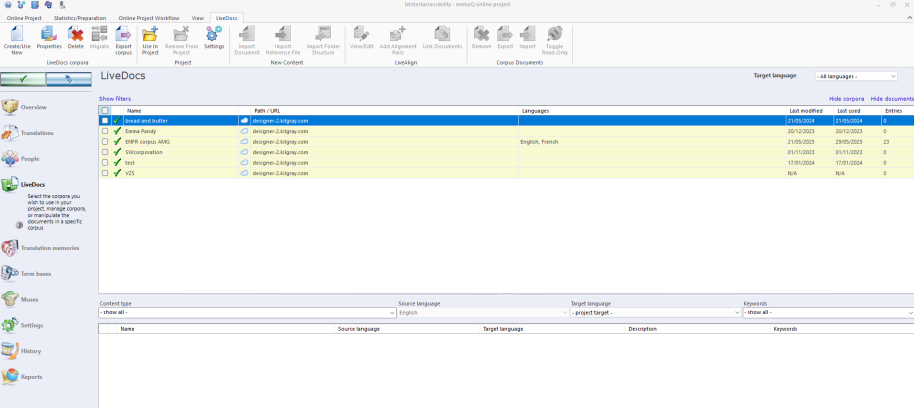
After creating a new corpus, memoQ takes you back to the LiveDocs page. This window has two main sections:
-
Lower list: Shows the documents stored in the currently selected LiveDocs corpus.
When you create a new corpus, memoQ automatically selects it for you. That means it’s already linked to your project and ready to use.
Here you can:
-
 Create a LiveDocs corpus
Create a LiveDocs corpus
On the LiveDocs ribbon, click Create/Use New
 .
.The New corpus dialog opens:
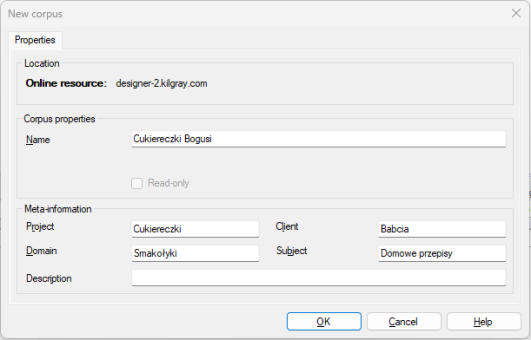
Think of a LiveDocs corpus as a box you’ll fill with past documents. Name it logically (add client or subject if needed) so you recognize it later, then click OK.
-
 Import the source and its translation
Import the source and its translation
After creating the corpus, it appears on the LiveDocs pane already selected.
To start the process:
-
Click Import Document on the LiveDocs ribbon.
-
Pick your old source-language file, set its language in the import window, and click OK.
The Document import options dialog opens.
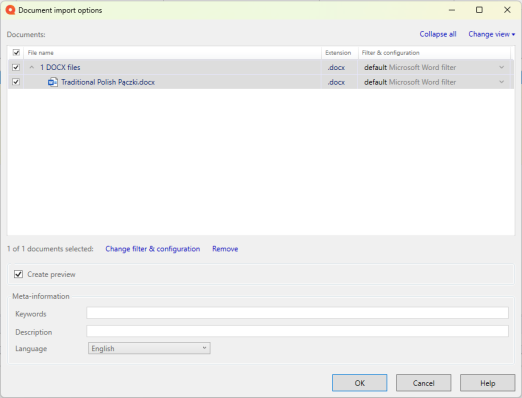
For now, you only have to set the language:
-
At the bottom of this window, in the Language dropdown, select the language of the document.
See what you can do in the Document import options dialog.
-
-
Repeat for the translated version (target language), again selecting its language and clicking OK.
memoQ imports the document, and adds it to the list at the bottom of the LiveDocs page.
-
-
 Align the documents
Align the documents
After both files are imported, the list in the second section of the LiveDocs page looks like this:

To start the alignment process:
-
In the bottom list, select both documents (hold Ctrl to multi-select).
On the LiveDocs ribbon, click Link Documents.
The Link documents dialog appears.
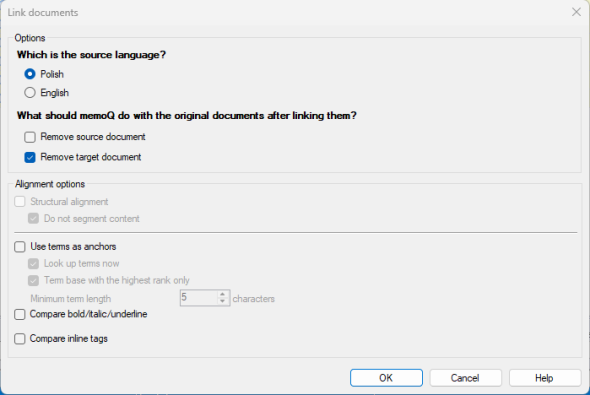
-
In the pop-up dialog, choose your project’s source language. You can also check Remove source document, but it's optional.
-
Then, click OK.
memoQ aligns the texts, which means that the documents will be divided into segments, and each segment in the source document will be paired with one or more segments from the target document. On top of that, memoQ creates a database from these segments for reuse. You will immediately receive matches from the LiveDocs corpus, the same way you get them from a translation memory.
Your LiveDocs page displays this icon and information next to one of the documents.

See what else you can do in the Link documents dialog.
 Best practices for LiveDocs
Best practices for LiveDocs
-
Keep track of how large your LiveDocs corpora are. They can grow fast, e.g. Aligning two 900 KB DOCX files creates a corpus of about 2 MB. After you edit the alignment and mark it as finished, the size grows to 2.4 MB. So, if you work with many large files, keep an eye on your corpus size).
-
Delete LiveDocs corpora you don't use, or the ones you created just for a single project. Export them first if you want to keep the content.
-
After you finish using a LiveDocscorpus, export it to a Translation Memory (TM). This helps prevent corruption and makes reuse easier.
-
If a corpus gets corrupted, you can restore it by importing your alignment pairs or aligned documents into a fresh corpus.
-
-
Translate with smart matches
At this point, memoQ can give you translations from the previous documents, and you are ready to start working.
To do that:
-
Find and double-click the new document to open it.
The translation editor opens.
-
Click the Preparation ribbon, then click Pre-translate
 .
.The Pre-translate and statistics dialog opens.
-
Choose Good TM or corpus match is selected, if not select it, because LiveDocs won’t show matches below 85%.
The good match means that the source text is exactly the same as the match, but there are slight differences in numbers, tags, punctuation marks or spacing. You can configure this match under on the TM settings page.
-
Click OK to confirm and start the pre-translation.
memoQ will prefill many segments - time saved! Just be sure to review and correct where needed.
When to use LiveDocs vs TM
| Situation | When LiveDocs shines | When TMs are better |
| You have bilingual or reference documents from past projects. | Use LiveDocs, especially with ActiveTM or LiveAlign. You can import those docs and get matches without a full TM. | If you need very clean 100% and context-based matches, moving good alignments into a TM helps with match reliability and performance. |
| You need reference or background material (monolingual docs, images, etc.). | LiveDocs is good - you can store these materials and use them for context or concordance. | TMs don't handle monolingual reference-only docs the same way. They’re mainly segment-based. |
| You want matches quickly without creating a TM right away. | LiveDocs lets you align and start getting suggestions immediately. | If you have time to build and clean a TM, it gives you stronger guarantees and often better performance. |
| You worry about size, speed, or corpora becoming difficult to manage. | LiveDocs are flexible but, when very large, can slow down match lookup or pre-translate operations. Exporting to TM helps optimize. | TMs tend to be more efficient for repeated, clean reuse once things are stable. |
Pro tips to remember
-
Alignment isn’t perfect. Make sure to double-check matches as you translate.
-
You can still use regular translation memories (TM) alongside LiveDocs.
-
For TM matches, it’s best to choose Exact match or Exact match with context especially when you want only perfect matches.