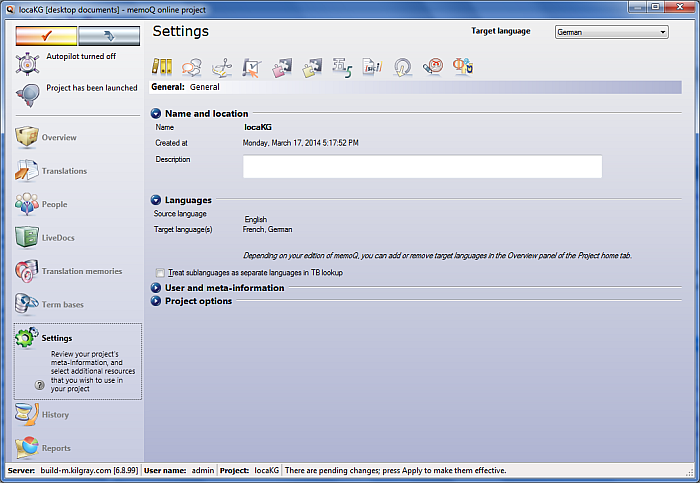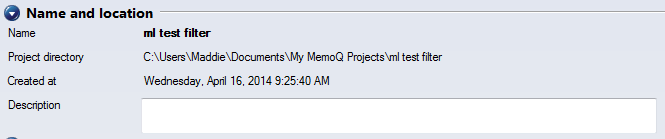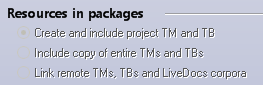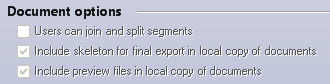|
In the Settings pane of the memoQ online project dialog, you can view and edit the meta-information of the online project, and configure additional resources such as segmentation rules or QA settings for the current project. In addition, you can change the communication settings for the project.
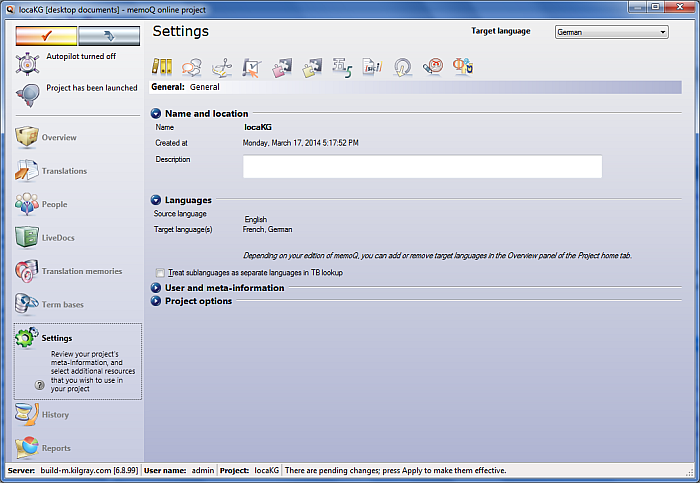
How to begin
Open an online project for management: On the Project ribbon tab, choose Manage projects. In the Manage projects dialog, select the project you want to manage, and click the Manage command link below the list. In the memoQ online project dialog, click the Settings icon on the left.
Important: After you make changes to the project settings, you need to apply them manually by clicking the tick mark button in the top left corner of the memoQ online project dialog.
Items in the Settings pane
You can configure various options for your project:
•General: View and adjust meta-information for the project. •Communication: Enable project participants to communicate with each other when they are online, and control e-mail notifications for the project. •Segmentation rules: View and configure segmentation rules assigned to the project. Segmentation rules are light resources, and they are managed as such. •QA settings: View and configure quality assurance settings assigned to the project. These are light resources. •TM settings: View and configure translation memory thresholds and penalties assigned to the project. •LiveDocs settings: View and configure LiveDocs corpus thresholds and penalties assigned to the project. •Auto-translation rules: View and configure auto-translation rule sets assigned to the project. •Non-translatable lists: View and configure non-translatable lists used in the project. •Export path rules: View and configure export path rules used in the project. •LQA models: View and configure LQA models used in the project. Switch LQA models here to assign another LQA model in your project. •Font substitution: View and configure the font for the documents on export.
You can choose the desired category by clicking the corresponding icon right below the Settings title.
Options in the General category
The General category pane consists of expandable-collapsible sections.
Name and location
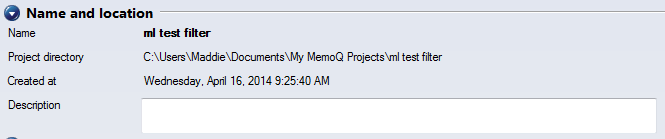
In this section, you can see the name and the location of the current project. You can also view and edit the description of the project (in the Description text box).
Languages

In this section, you can view the languages of the project. You cannot add or remove target languages here. For this purpose, use the Overview pane of the memoQ online project window.
User and meta-information
In this section, you can edit the meta-information of the project. You can fill in or change the Project, Client, Domain and Subject field. You can also change the user name written into translation memory entries.
In addition, you can set the default values of custom fields that memoQ saves to the working translation memory when you confirm segments during translation. Under Custom fields, you can set default values for the custom fields that are available in the definition of the working translation memory of the current project.
•To add a value: Choose a custom field from the Field drop-down list. This list displays all custom fields that are used in the primary translation memory. Then, type or choose the value in the Value box. For pick list fields, memoQ displays the list of values. After you choose the field and specify the default value, click Add. •To remove a value: Select a custom field in the Custom fields list, and click Remove. Note: You have to import an XML scheme or your TM already contains custom fields. To do so, select the working TM in the Translation memories pane, then click Properties on the Translation Memories ribbon tab. On the Custom fields tab, create custom fields or import an XML scheme. See: Translation memory properties.
Project options
In this section, you can see the settings for your online project (document type, workflow options, resources in packages if you use the package workflow, and if you enabled document versioning).
Workflow options
In this section, you can check which workflow you have chosen: packages or that workflow phases can overlap (simultaneous translation and review).

Resources checkout options
When you created an online project, you can see here whether you allowed to create offline copies of the TMs and TBs of your project on checkout or not.

Resources in packages
When you are using a package workflow for your online project, then this section is visible. In this section, you can check whether you created a project TM and TB, you included the entire TMs and TBs or if you only link to TMs, TBs and LiveDocs corpora.
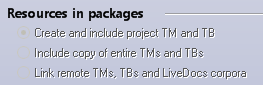
Document options
If you are using an online project, in this section you can see the settings for the project. You cannot change the settings here – they cannot be modified after creating the online project.
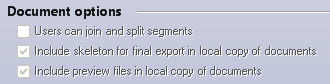
Document versioning
In this section, you can check if version control is enabled in the project. You cannot change this setting for an online project.
If the Record document version history check box is checked, new documents in the project will be under version control (that is, their change history will be recorded). If the check box is not checked, new documents will not have their changes tracked – if you want an online project where the documents retain their change history, you need to create a new online project with version control enabled.
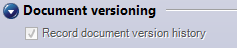
|
Resource categories
The rest of the categories are there to manage light resources in the project. Every category works the same way.
The light resources are listed in a table; each light resource has a check box. Check the check box to use the light resource in the project.
You can use as many auto-translation rule sets and non-translatable lists in your project. However, you can use only one set of segmentation rules, QA settings, TM settings, LiveDocs settings, LQA model and export path rules in your project.
You can use the following command links for each resource tab:
•Create/use new: Create a new resource (segmentation rule set, QA option set, TM option set, LiveDocs option set, auto-translation rule set, or export path rule set) on the memoQ server, and use it in the project. You cannot use local resources in the online project. •Delete: Deletes the selected resource from the server. If the resource is being used in the project, you must remove it first. •Properties: Displays the properties of the resource. •Clone/use new: Create a copy of the selected resource, and start using it in the project. •Import new: Create a new resource of the selected type, and loads the contents from a .mqres (XML) file. •Export: Export the contents of the selected resource into a .mqres (XML) file. •Edit: Display the appropriate dialog or tab for editing the contents of the selected resource. For lists of non-translatable phrases, the Set as primary command is also available. You can choose one non-translatable list for each target language in your project. Before choosing a primary non-translatable list, select a target language from the Target language drop-down list in the top right corner of the memoQ online project dialog.
|
Navigation
To switch to another pane in in the memoQ online project dialog, click its icon. The name of the active pane is set in bold. To exit the memoQ online project dialog, click the Close ( ) button in the upper-right corner. ) button in the upper-right corner.
|