memoQ online project - Settings - Non-translatable lists
A non-translatable list is a list of names, abbreviations, words, and expressions that you must not translate. These must be copied to the translation.
If you have a non-translatable list in your project: You can click to copy them to the translation in the translation editor. Non-translatables are there on the Translation results list, too.
You need the project manager edition of memoQ to manage online projects.
You can manage online projects only if you're a member of the Project managers or Administrators group on the memoQ TMS – or if you have the Project manager role in the project.
How to get here
- On the project management dashboard, find the project you need to manage. Use the search bar if needed.
- Double-click the project name, or click it, and on the Project ribbon, click Manage
 . A new memoQ online project window opens.
. A new memoQ online project window opens. - On the left, click the Settings
 icon. The Settings pane appears, displaying the General tab.
icon. The Settings pane appears, displaying the General tab. - Click the Non-translatable lists icon. It looks like this:

The Non-translatable lists tab appears.
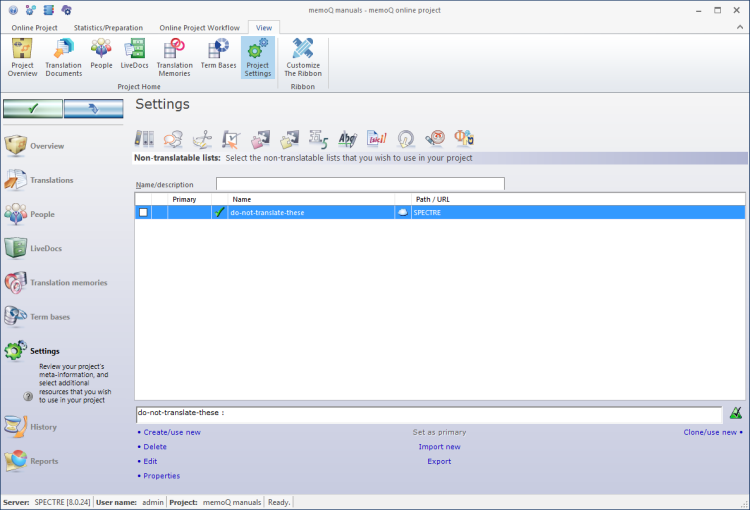
What can you do?
- Under the list of non-translatable lists, click Create/use new.
- The Create new non-translatable list window opens.
- Type a name for the non-translatable list. You may also type a description.
To learn more: See Help about the Create new non-translatable list window.
- Click OK.
The non-translatable list appears in the list at the top. Its check mark will be checked - it will be ready to use in the project.
Empty list: When you create a new non-translatable list, it will be empty. To make it work, you need to add items to it. To add new items to a non-translatable list, edit it.
Only on the same memoQ TMS: When you create a new resource in an online project, memoQ will always create it on the same server as the project.
- In the list of non-translatable lists, select the one you need to copy.
- Under the list of non-translatable lists, click Clone/use new.
- The Clone non-translatable list into a new resource window opens. It's the same as the Create new non-translatable list window.
- Type a name for the non-translatable list. You may also type a description.
To learn more: See Help about the Create new non-translatable list window.
- Click OK.
The non-translatable list appears in the list at the top. Its check mark will be checked - it will be ready to use in the project.
Only on the same memoQ TMS: When you create a new resource in an online project, memoQ will always create it on the same server as the project.
To use a non-translatable list, you need to add it to the project. You should do this before you send work to translators. A project can have one or more non-translatable lists.
To add a non-translatable list to the project:
- In the list of non-translatable lists, find the non-translatable list you need.
- Click its checkbox on the left.
The non-translatable list moves to the top of the list.
If there are too many non-translatable lists on the memoQ TMS, you can filter the list. At the top of the Non-translatable lists tab, there is a Name/description box.
Type a word or two in the Name/description box. It will narrow the list immediately to those non-translatable lists that have those words in their names or descriptions.
To sort the list by a detail: Click the header of the column you need. For example, to sort the list by name, click the Name header at the top of the list.
You can export a non-translatable list into an .mqres file. An .mqres file is an XML file where memoQ saves resources like non-translatable lists, QA profiles, TM settings etc. These are called light resources because they don't contain a large amount of linguistic data.
To export a non-translatable list:
- In the list, select the non-translatable list you need to export.
- Under the list, click Export. A Save As window opens.
Or: Right-click the non-translatable list. From the menu, choose Export.
- Find a folder and a name for the file, and click Save. memoQ will export all details from the non-translatable list in the file.
You can also import a non-translatable list from a .mqres file. When you import an .mqres file, memoQ will always create a new non-translatable list.
Because memoQ saves all kinds of resources in .mqres files, you need to make sure that your .mqres file contains a non-translatable list.
To import a non-translatable list from an .mqres file:
- At the bottom of the non-translatable lists tab, click Import new. An Open window appears.
- Select the .mqres file. Click Open.
- The Import new non-translatable list window opens. It's the same as the Create new non-translatable list window.
- memoQ will pick up the name of the non-translatable list from the .mqres file. However, you can give it a new name, and type a new description, too.
- Click OK.
To learn more: See Help about the Create new non-translatable list window.
- In the list of non-translatable lists, select the one you need to edit.
- Under the list of non-translatable lists, click Edit.
- The Edit non-translatable list window opens.
- Change the non-translatable lists as necessary.
To learn more: See Help about the Edit non-translatable list window.
Cannot edit the default rule set: You can't edit the Default non-translatable list. If you need a resource that you can edit, clone the Default rule set first.
- In the list, select the non-translatable list.
- Below the list, click Properties.
- The Resource properties window opens. It's the same as the Create new non-translatable list window.
- If necessary, change the name or the description of the resource. Click OK.
To learn more: See Help about the Create new non-translatable list window.
When you finish
On the Settings pane, choose another tab. Or, choose another pane in the memoQ online project window.
If you make changes to any of the settings, don't forget to save them.
When you make changes to an online project, the changes will happen on memoQ TMS, not on your computer. It is possible that several users make changes to the project at the same time.
Some changes are not saved automatically. When there are changes you need to save, the green tick mark icon at the top left will become orange:
![]()
To save changes to the online project, click this button.
To get the changes that others made to the online project, click this button:
![]()
Make sure you save your changes before you click this.
Switch windows: You can open several online projects for management. Each online project opens in a separate window. To switch between them and the Dashboard or Project home (if you have a local project open): press and hold down Alt, and press Tab a few times until you get to the window you want. Or: On the Windows taskbar, click the memoQ icon, and then click the window you want to switch to.