memoQ online project - People (subvendor)
In the People pane of the memoQ online project window, you can add participants to the project - or remove them. Participants are translators, reviewers, and terminologists. They must be known to the same memoQ TMS where the online project is.
Use the People pane to set the languages for translators and reviewers, and grant Terminologist privileges to others. memoQ needs this information to assign documents to participants automatically.
Different window if you are an administrator or a project manager: If your organization owns the memoQ TMS, and you are accessing the memoQ online project window as an administrator or a project manager, you will see a different window. To learn more, see Help about the main memoQ online project window.
Cannot give licenses: As a subvendor group manager, you cannot lend licenses to translators. The licenses are owned by the owner of the server. Only an administrator or a project manager with full privileges can lend licenses to translators.
You need the project manager edition of memoQ to manage online projects.
You need to be a subvendor group manager: To manage online projects in this way, you must be the first member of a subvendor group on the memoQ TMS. The owner of the memoQ TMS can create this group and add your account as the manager. As a first step, the owner of the server will contact you with the login details.
How to get here
First, open an online project for management:
- Log in to the memoQ TMS as a subvendor group manager.
- On the project management dashboard, find the project you need to manage. Use the search bar if needed.
- Double-click the project name, or click it, and on the Project ribbon, click Manage
 . A new memoQ online project window opens.
. A new memoQ online project window opens. - On the left, click the People icon. The People pane appears.
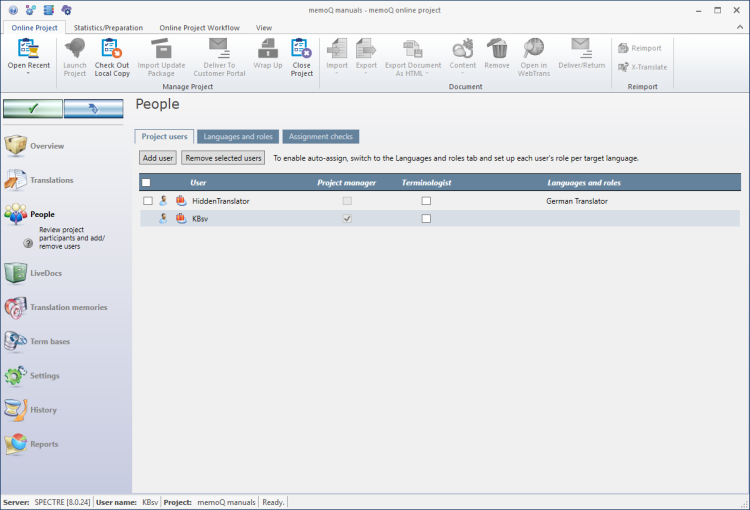
What can you do?
To add a participant to the project: Click Add user. The Add users to project window opens. Choose users from the memoQ TMS. You will be able to choose people from your own group. If possible, choose their roles and languages while you add them.
To learn more: See Help about the Add users to project window.
To remove a user or several users: On the left, select the checkboxes of the users that you need to remove. Click Remove selected users. When you remove a user from the project, the documents that were assigned to them will no longer be assigned to anyone.
After you add or remove users in the project, save the changes to the project.
Cannot make project managers: The subvendor group manager is a project manager, but only for the documents assigned to the subvendor group. You cannot make other users project managers.
Terminologists can only access documents that are assigned to them. If a terminologist needs to work on the project, a project manager should assign all the documents to them first. Do this before assigning the documents for translation or review.
To make a participant a terminologist, select the Terminologist checkbox in their row. Save changes to the project.
memoQ can assign documents to participants automatically, but it needs to know who is a translator and who is a reviewer - and which participants can translate into which target language.
You can set this when you add users to the project in the Add users to project window. You can also set up the languages for a user in Server Administrator.
To set the exact roles and languages in an online project, use the Languages and roles tab of the People pane.
The Languages and roles tab gives you a table that has the target languages in the rows and the project roles in the columns.
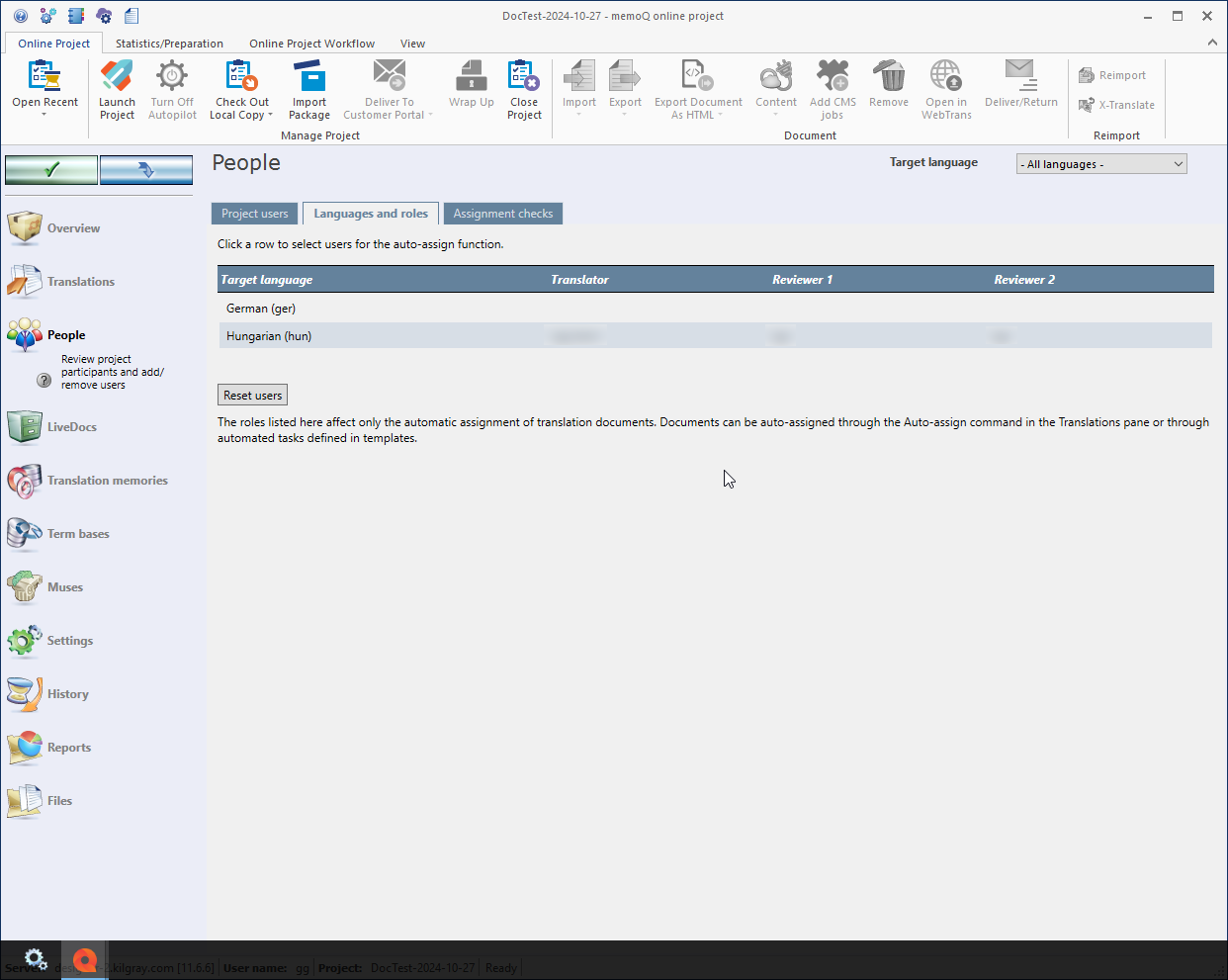
To choose users for a target language and a role: Click the corresponding cell in the table. For example, to choose a Japanese translator, click the Translator column in the Japanese row.
The Set users for target language window opens. In one step, you can choose users for every role for the selected target language.
To learn more: See Help about the Set users for target language window.
To see if every document is assigned to the necessary participants, click the Assignment checks tab.
The Assignment checks tab will show every project role (Translation, Review 1, Review 2), and show the number of documents that were not yet assigned to anyone in that role.
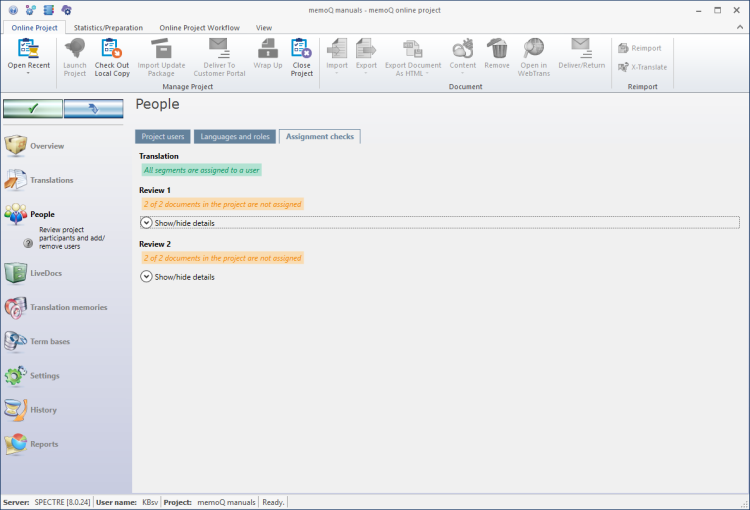
To see the list of unassigned documents, click Show/hide details under the role heading.
There is an arrow next to each file name. To assign the document, click this arrow. memoQ will switch to the Translations pane, and select that document for that target language.
When you finish
To make changes to the documents, resources, or settings or the project, or to see reports, choose another pane:
- Overview
- Translations
- History
- Reports
Or, to return to Project home or to the Dashboard: Close the memoQ online project window. Before that, make sure you save your changes.
When you make changes to an online project, the changes will happen on memoQ TMS, not on your computer. It is possible that several users make changes to the project at the same time.
Some changes are not saved automatically. When there are changes you need to save, the green tick mark icon at the top left will become orange:
![]()
To save changes to the online project, click this button.
To get the changes that others made to the online project, click this button:
![]()
Make sure you save your changes before you click this.
Switch windows: You can open several online projects for management. Each online project opens in a separate window. To switch between them and the Dashboard or Project home (if you have a local project open): press and hold down Alt, and press Tab a few times until you get to the window you want. Or: On the Windows taskbar, click the memoQ icon, and then click the window you want to switch to.