Options - TM plugins
memoQ can connect to public translation memory services over the internet. These offer federated content, which means that the service is maintained by a group of organizations or a community. In both cases, members share some of the translation memory contents they own. In a federated translation memory service, some content is always available free of charge. Some other parts of the contents are offered on a subscription basis.
memoQ can use these services similarly to online translation memories. Currently, three services are supported: myMemory, TMXMall from China, and WordFast.
When you work in the translation editor, memoQ can offer exact and fuzzy matches from these services. You will get regular matches: the technical difference is that memoQ retrieves these matches over the network, by means of service-specific plugins. The myMemory plugin is always pre-installed with memoQ.
No matches guaranteed: If you do not receive a match, it does not mean an error. It is more likely that the external service has no match for your current segment.
Another plugin lets you use translation memories on a Wordfast server just like they were memoQ TM's.
How to get here
- Open the Options window: At the very top of the memoQ window - in the Quick Access toolbar
 -, click the Options (cogwheels)
-, click the Options (cogwheels)  icon. The Options window opens.
icon. The Options window opens. - Under Category, click TM plugins. The TM plugins pane appears.
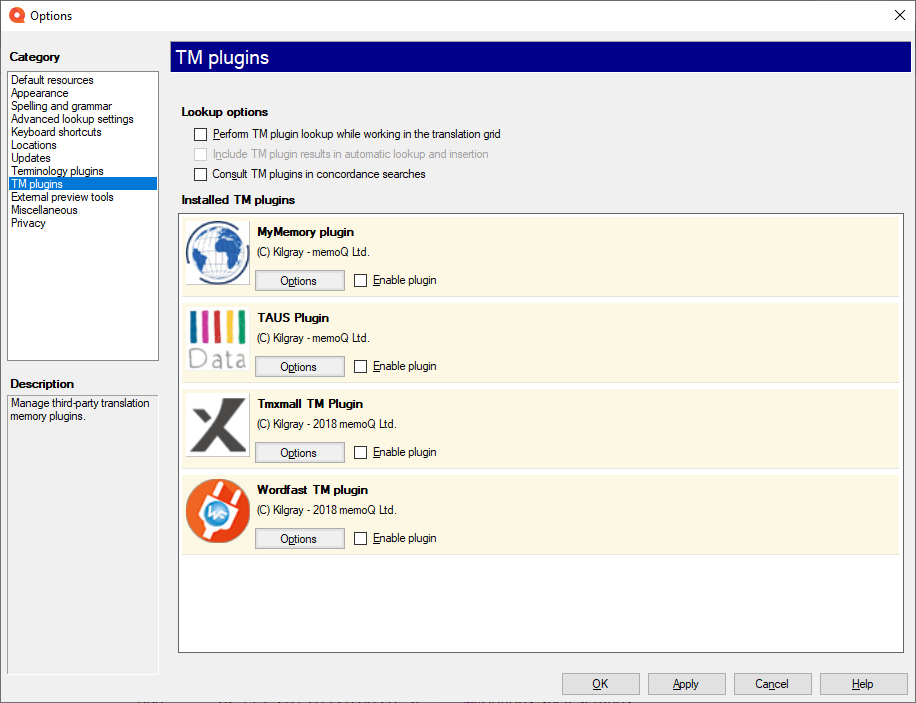
What can you do?
Normally, memoQ does not use external translation memories. To start using them, select the Perform TM plugin lookup while working in the translation grid checkbox.
Even if these are turned on, memoQ does not check them automatically. To include them in automatic lookups, select the Include TM plugin results in automatic lookup and insertion checkbox.
To have results from the external sources in the Concordance window: Select the Consult TM plugins in concordance searches checkbox.
You can turn on the external TM services one by one. Normally, they are turned off.
- To turn on an external translation memory service: Next to the icon of the source, select the Enable plugin checkbox.
- To turn off an external translation memory service: Next to the icon of the source, clear the Enable plugin checkbox.
- To configure an external translation memory service: Next to the icon of the source, click Options.
memoQ will query all the services that are enabled.
See also: Help for MyMemory settings; Help for Tmxmall settings; Help for Wordfast settings.
You may need to register to access most of the contents: You may need to register with a translation memory portal before you can use it in memoQ. You cannot register from within memoQ: open the translation memory portal in your web browser instead. The built-in MyMemory plugin connects to http://mymemory.translated.net/.
User account needed to access Wordfast TMs: You need to tell memoQ the address of the Wordfast server which stores the translation memories. You also need a user name and a password to log in to the server.
When you finish
To save the settings and return to memoQ: Click OK.
To save the settings and remain in the Options window: Click Apply.
To return to memoQ without making changes: Click Cancel.
-
Default resources: Choose default resources (segmentation rules, QA settings, ignore lists etc.) for new projects. Do not mix these with resources in project templates. If you create a project from a template, memoQ will use the settings from the template, and not from these options.
-
Appearance: Font and color settings for the translation editor and the Translation results pane. Use this to make the translation editor more readable.
-
Spelling and grammar: Open this to set up the spell checker. Choose to use Word or Hunspell. If you choose Hunspell, you can download and install new dictionaries. Set up the spell checker for every target language you work with.
-
Advanced lookup settings: Choose how memoQ should offer automatic concordance results, and how it should put together suggestions from fragments (shorter translation memory units and terms). Do not change the defaults unless you are entirely certain that you will get better suggestions as a result. If you just tamper with these settings, you may lose productivity. To learn more about these types of suggestions, see Help about the Translation results pane.
-
Keyboard shortcuts: Choose or edit keyboard shortcuts for frequent commands in memoQ. Do not change these before you learn to use memoQ thoroughly. After you change keyboard shortcuts, the Help pages may not help you find them.
-
Locations: Check or change the locations of memoQ folders. These are the folders where memoQ places local projects and checked-out copies of online projects, translation memories, term bases, and others. You may need to change these if you are running low on disk space on your default drive. Do not change them unless it is absolutely necessary. Do not place them on network drives. If you place these folders in synchronized locations (local copies of Dropbox, Onedrive etc.), memoQ may become slower.
-
Updates: Choose how memoQ should check for updates.
-
Terminology plugins: Set up external terminology resources. memoQ can connect to various external terminology providers.
-
TM plugins: Set up access to external translation memory services.
-
External preview tools: Manage preview tools that are not built into memoQ, but installed separately.
-
Miscellaneous: Configure various settings that control how memoQ's editing interface works.
-
Privacy: Learn about memoQ's privacy policy, and enable or disable anonymous usage data sharing with memoQ's designers and developers.