Options - Appearance
Under Appearance, you can make the translation editor and the Translation results list more readable.
Here you can change the font, adjust the colors, change memoQ's language, and start customizing the ribbons.
How to get here
- At the very top of the window, click the Options
 icon. The Options window opens.
icon. The Options window opens. - In the Category list, click Appearance. The Appearance pane appears.
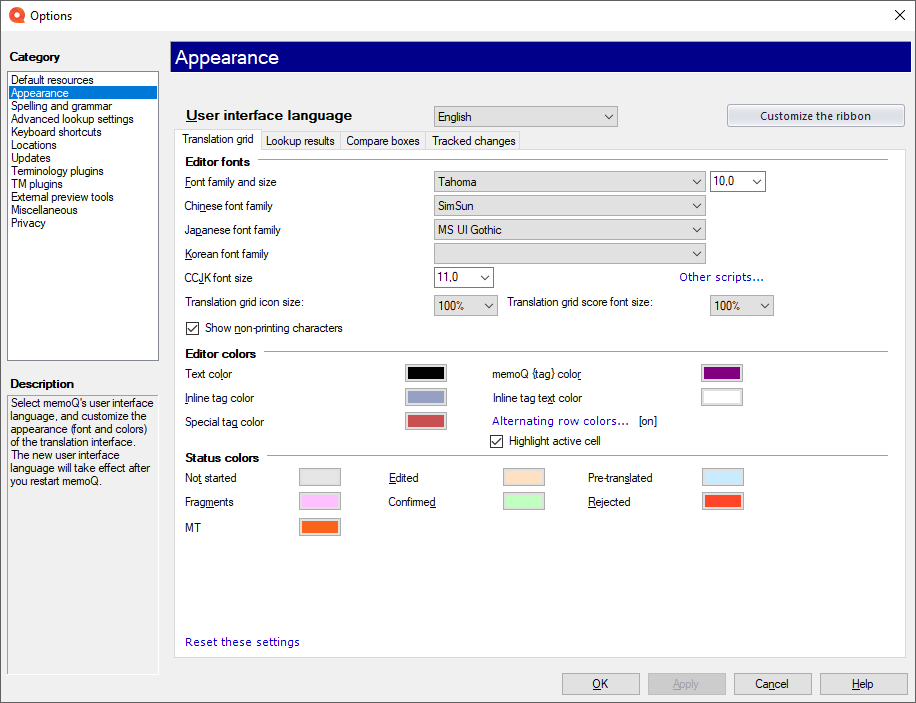
What can you do?
-
Change the language of memoQ: From the User interface language drop-down box, choose another language:
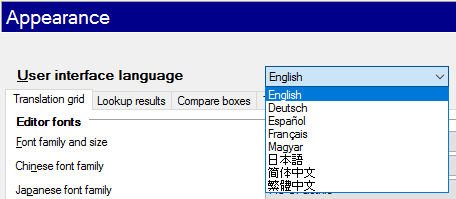
Make sure to restart memoQ after changing the language.
-
Customize the ribbons: At the top right, click the Customize the ribbon button. The Customize the memoQ ribbon window opens. You can add or remove icons on the Quick Access toolbar, as well as on the Quick Access and the Workflow ribbons.
You can now choose from two color schemes - Default and Inverted.
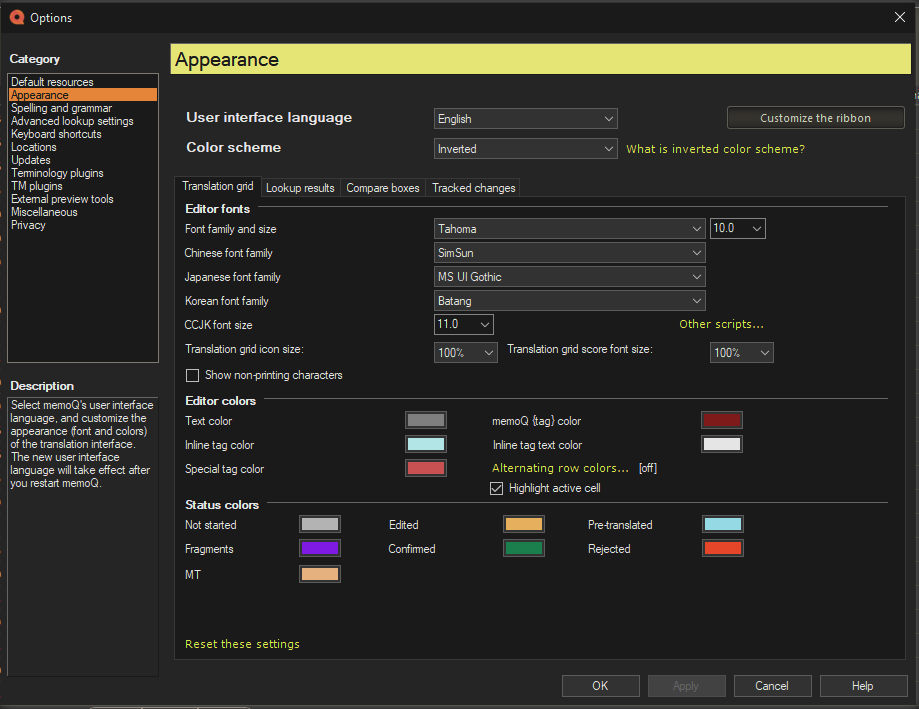
For best results, use the inverted color scheme with memoQ running in full-screen mode with all its windows on a single screen. This keeps inversion settings consistent across memoQ's interface without affecting applications on other screens.
Each scheme allows you to define different color combinations in memoQ. By default, we keep the original colors of the hit types under Translation results (e.g. TM, LiveDocs, TB, Non-translatables), but you can modify them as needed.
The Inverted color scheme is designed with toned-down contrast to help reduce eye strain:
-
The background is not a true black, and the font color is softened from a true white.
-
This design achieves 90% contrast, creating a gentler viewing experience compared to a typical high-contrast inversion.
-
The color inversion applies only to the screen displaying memoQ's main window, leaving other screens unaffected. This prevents applications on other screens from unexpectedly switching color modes.
Want to learn more about the inverted color scheme? Read our article and watch a short video explaining this feature.
Do this on the Translation grid tab.
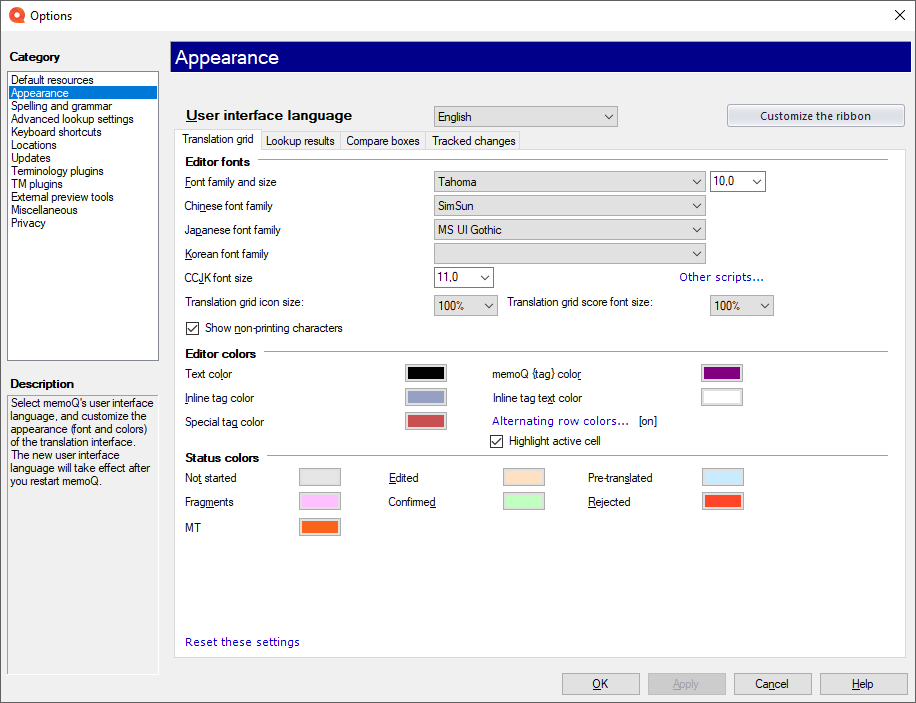
To change the font faces and sizes, use the settings under Editor fonts:
-
Font family and size: Choose the font family and the font size to display text in the translation editor, in the alignment editor, and in the LiveDocs editor tabs. This applies to alphabetic languages.
-
Chinese font family: Choose the font family to display Chinese text in the translation editor, in the alignment editor, and in the LiveDocs editor tabs.
-
Japanese font family: Choose the font family to display Japanese text in the translation editor, in the alignment editor, and in the LiveDocs editor tabs.
-
Korean font family: Choose the font family to display Korean text in the translation editor, in the alignment editor, and in the LiveDocs editor tabs.
-
CCJK font size: Choose the font size to display text in Chinese (traditional), Chinese (simplified), Japanese, or Korean.
-
Other scripts: Click this link to open the Font family for other scripts window. Find your language and choose a font for it.
-
Translation grid icon size and Translation grid score font size: Choose a relative size for these items of the grid:
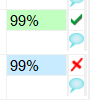
-
Show non-printing characters checkbox: Normally, memoQ does not show characters for spaces, tabs, or newlines. To display these characters, select this checkbox.
Are some of the boxes empty? Maybe your computer is missing a font for that language. And when that happens, you can't open documents where this language is the source or the target language. When you open the Translation grid tab, and you have no Korean font installed, memoQ offers to install the Batang font. For other languages, you need to install the language pack in Windows for both your source language and your target language.
To change the colors of the text in the translation editor:
-
Text color: Click this to choose the color of normal text in the translation editor, in the alignment editor, and in the LiveDocs editor tabs.
-
memoQ {tag} color: Click this to choose the color of legacy memoQ formatting {tags} in the translation editor, in the alignment editor, and in the LiveDocs editor tabs.
-
Inline tag color: Click this to choose the background color for the inline tags in the translation editor, in the alignment editor, and in the LiveDocs editor tabs.
-
Inline tag text color: Click this to choose the color to display text in inline tags in the translation editor, in the alignment editor, and in the LiveDocs editor tabs.
-
Special tag color: Click this to choose the color of special tags in the translation editor, in the alignment editor, and in the LiveDocs editor tabs.
-
Alternating row colors...: Click this link to open the Alternating row background colors window.
-
Highlight active cell: Select this checkbox to mark the active cell in the translation grid.
To change the colors that indicate the status of each segment:
-
Not started: Click this to choose the color for segments that have not been touched yet.
-
Edited: Click this to choose the color for segments that have been edited, but not confirmed yet.
-
Pre-translated: Click this to choose the color for segments that have been pre-translated, but not edited since.
-
Fragments: Click this to choose the color for segments with a fragment-assembled or machine-translated match.
-
Confirmed: Click this to choose the color for segments that have been confirmed.
-
Rejected: Click this to choose the color for segments where a reviewer rejected the translation.
Do this on the Lookup results tab:
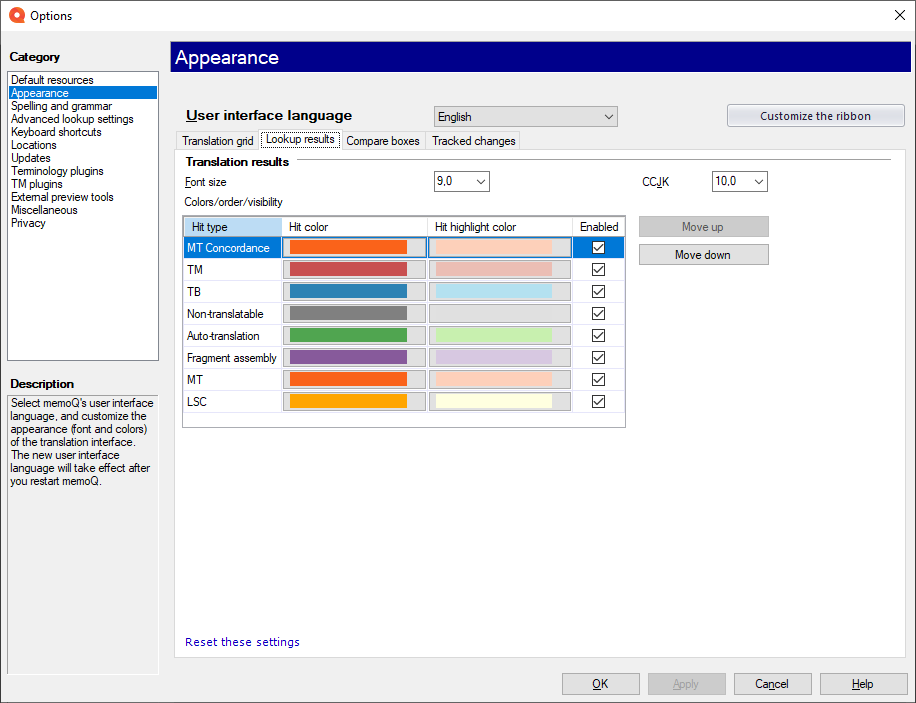
To change the size of text: Choose a different size in the Font size and in the CCJK drop-down boxes.
To change the color of the matches: Under Colors/order/visibility, click the color button in a row. There are two colors for each match type: one when the match is highlighted, and another when it is just displayed in the list.
To turn a match type on or off: Normally, memoQ displays all types of matches. To hide a match type from the list, clear its checkbox in the Enabled column.
To change the order of matches in the list: Select the match type that you want to see elsewhere in the list. To move it towards the end of the list, click Move down. To move it towards the top of the list, click Move up.
To change all settings on this tab back to their defaults: In the lower left corner, click the Reset these settings link.Do this on the Compare boxes tab:
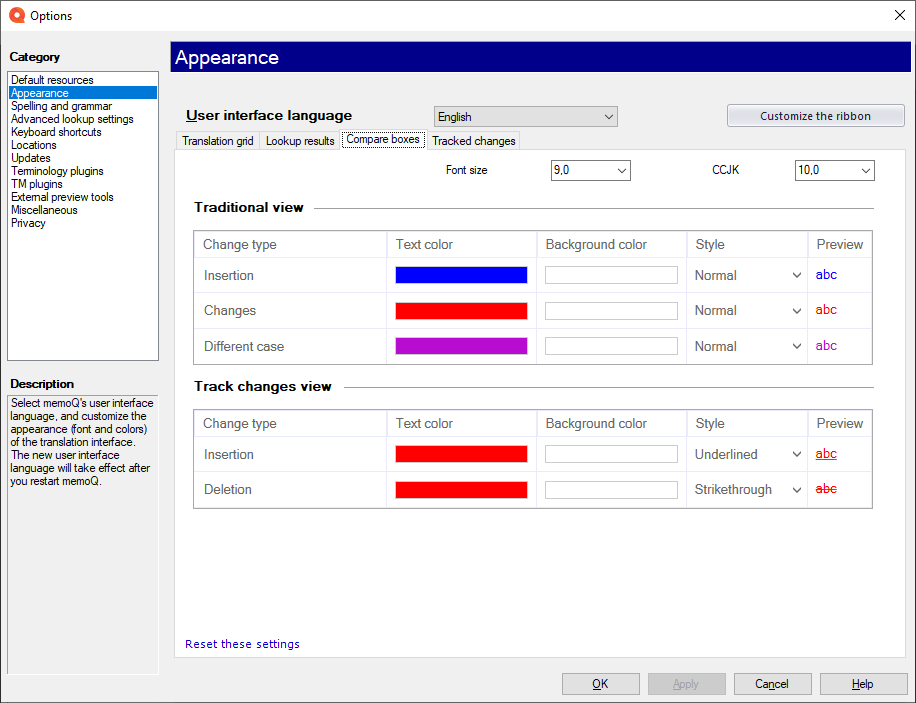
The compare area is the middle part of the Translation results list, where memoQ compares a match with the actual source segment.
To change the size of text: Choose a different size in the Font size and in the CCJK drop-down boxes.
To change the color of changed text parts: Under Traditional view or Track changes view, click a color button in the Text color or Background color column.
To change the text style of changed text parts: Under Traditional view or Track changes view, choose a style from a dropdown in the Style column.
To choose between the two views: Do this on the Miscellaneous > Lookup results tab of the Options window.
To change all settings on this tab back to their defaults: In the lower left corner, click the Reset these settings link.Do this on the Tracked changes tab:
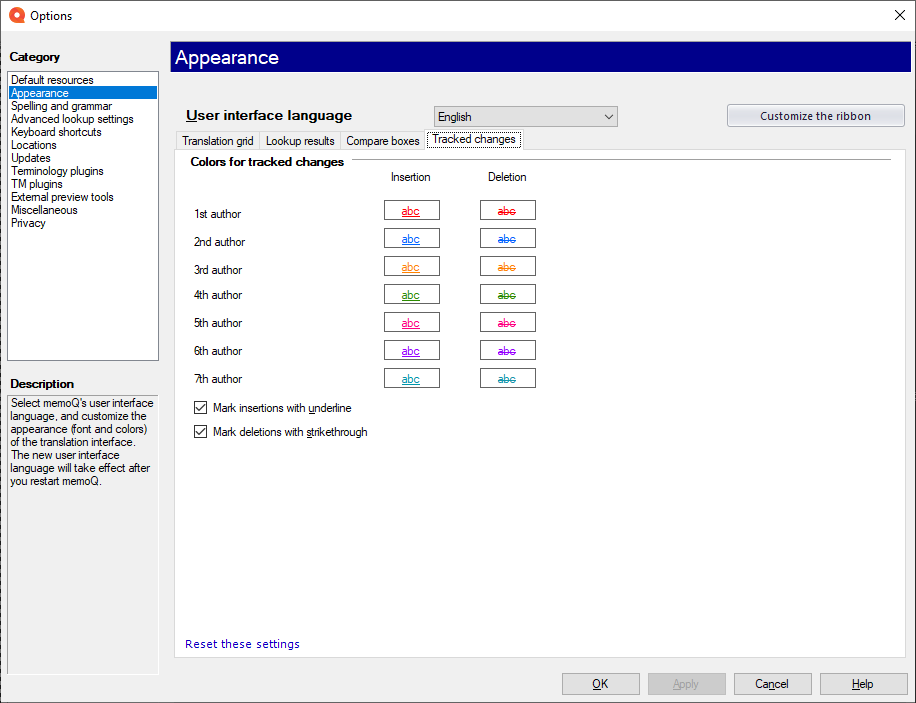
To change colors for a reviewer: Click a color button in the Insertion or Deletion column.
To turn on or off underline style for insertions: Select or clear the Mark insertions with underline checkbox. Normally, it is selected.
To turn on or off strikethrough style for deletions: Select or clear the Mark deletions with strikethrough checkbox. Normally, it is selected.
If there are more than 7 authors working on a document: This does not happen often. memoQ recycles the colors: The 8th author gets the same color as the 1st, the 9th gets the same as the 2nd, and so on.
To change all settings on this tab back to their defaults: In the lower left corner, click the Reset these settings link.When you finish
To save the settings and return to memoQ: Click OK.
To save the settings and remain in the Options window: Click Apply.
To return to memoQ without making changes: Click Cancel.
-
Default resources: Choose default resources (segmentation rules, QA settings, ignore lists etc.) for new projects. Do not mix these with resources in project templates. If you create a project from a template, memoQ will use the settings from the template, and not from these options.
-
Appearance: Font and color settings for the translation editor and the Translation results pane. Use this to make the translation editor more readable.
-
Spelling and grammar: Open this to set up the spell checker. Choose to use Word or Hunspell. If you choose Hunspell, you can download and install new dictionaries. Set up the spell checker for every target language you work with.
-
Advanced lookup settings: Choose how memoQ should offer automatic concordance results, and how it should put together suggestions from fragments (shorter translation memory units and terms). Do not change the defaults unless you are entirely certain that you will get better suggestions as a result. If you just tamper with these settings, you may lose productivity. To learn more about these types of suggestions, see Help about the Translation results pane.
-
Keyboard shortcuts: Choose or edit keyboard shortcuts for frequent commands in memoQ. Do not change these before you learn to use memoQ thoroughly. After you change keyboard shortcuts, the Help pages may not help you find them.
-
Locations: Check or change the locations of memoQ folders. These are the folders where memoQ places local projects and checked-out copies of online projects, translation memories, term bases, and others. You may need to change these if you are running low on disk space on your default drive. Do not change them unless it is absolutely necessary. Do not place them on network drives. If you place these folders in synchronized locations (local copies of Dropbox, Onedrive etc.), memoQ may become slower.
-
Updates: Choose how memoQ should check for updates.
-
Terminology plugins: Set up external terminology resources. memoQ can connect to various external terminology providers.
-
TM plugins: Set up access to external translation memory services.
-
External preview tools: Manage preview tools that are not built into memoQ, but installed separately.
-
Miscellaneous: Configure various settings that control how memoQ's editing interface works.
-
Privacy: Learn about memoQ's privacy policy, and enable or disable anonymous usage data sharing with memoQ's designers and developers.