Remove memoQ TMS - and get it back
You may need to remove memoQ TMS if you plan to recycle the computer it runs on - or if you plan to delete or cancel the virtual server it used to run on. (You also need to remove memoQ TMS if you do not need it anymore.)
Remove memoQweb and customer portal first: If you have memoQweb or customer portal installed, remove them first. To learn how, read the Remove memoQweb and the Remove customer portal topics.
How to get here
- Log in to the memoQ TMS computer through Remote Desktop.
- Open the Start screen or the Start menu: Press the Windows key.
- Type memoQ, and wait for the results to appear.
- In the list, click memoQ Server Deployment Administration.
- Windows may ask you to confirm to run the program. Click Yes or Run.
- The Deployment window opens. You need the topmost section (memoQ TMS):
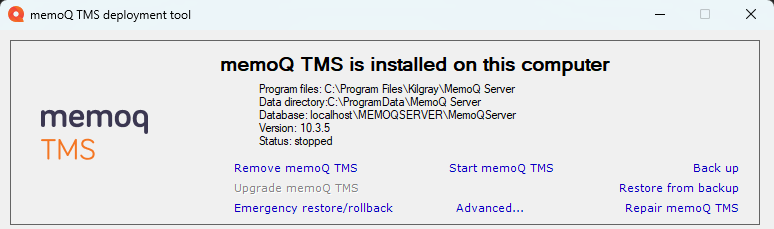
- Click Remove memoQ TMS. The Remove memoQ TMS wizard starts.
What can you do?
The Remove memoQ TMS wizard asks if you really want to remove memoQ TMS. To confirm, type Yes and press Enter.
The Deployment tool will remove memoQ TMS.
When you finish
You may remove the Deployment tool, too. In Windows, open Control panel, then open Programs and Features. In the list, find memoQ TMS deployment administration. Click it, and click Uninstall.
To remove the SQL Server database: To do that, use SQL Server Management Studio (you may need to download and install it). Connect to the SQL Server instance that ran under memoQ TMS. Find the database, and delete it. If you did not use SQL Server for anything else, you may also remove SQL Server at this point.
When you remove memoQ TMS, the Deployment tool removes the program files, but it does not remove the data.
SQL Server and the database also remain on the computer, unless you delete them by hand.
- Save the Configuration.xml file from C:\ProgramData\memoQ Server to a new location (even your Windows desktop will do).
- Download the newest setup package of memoQ TMS.
- Start the setup program. The Deployment tool starts. In the Deployment tool, simply start installing memoQ TMS. To learn how, read the Install memoQ TMS topic.
- When you install memoQ TMS, choose a new data folder (not C:\Programdata\MemoQ Server), so that the new installation will not conflict with previously used project files or translation memories.
- Still in the installation wizard, change the name of the database, so that it will not conflict with any existing memoQ TMS databases.
- When the setup process ends, you will have a functional memoQ Server with an empty data folder and with an empty database.
- Activate this copy of memoQ TMS (use the same serial number from before).
- Do not start the memoQ TMS service. If the setup program attempts to start the memoQ TMS service, make sure you stop it at this point.
- Copy the previously saved Configuration.xml file back to the C:\ProgramData\MemoQ server folder.
- Start the memoQ TMS service. memoQ TMS should now see all your data.