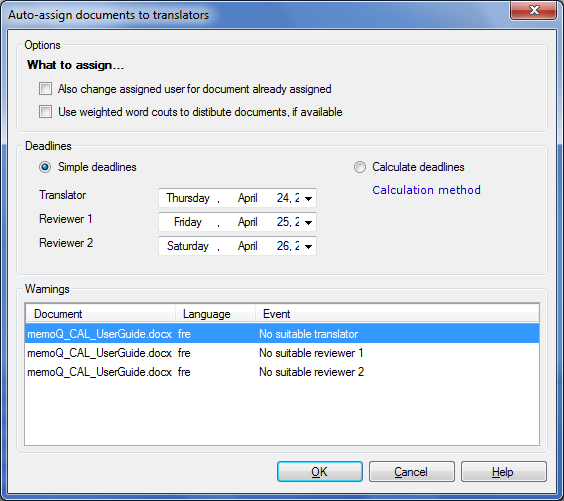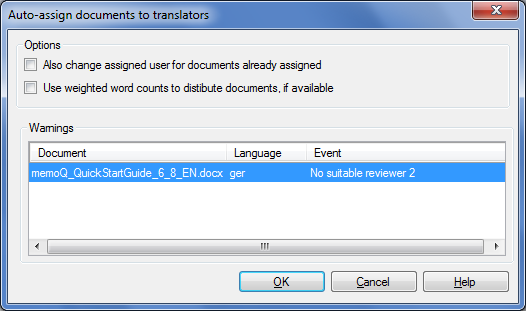|
Using this dialog, you can instruct memoQ server to assign the selected documents to automatically selected users in an online project.
The dialog in online projects
The dialog in local projects How to beginOpen an online project for management in the memoQ online project window. Select documents to assign, and then click the Auto-assign link below the document list. Alternatively, you can right-click the selected documents, and choose Auto-assign from the popup menu. UseHere is how the Auto-assign command works: If you import a document into an online project with only one user matching its language pair and role, the document is automatically assigned to him. If you use a project template, you can set up the automatic user assignment for the project scope or document scope. The automatic assignment works for all memoQ user roles (translator, reviewer 1, reviewer 2); it uses the selected users from the People pane. If memoQ cannot assign documents (for example memoQ finds more than one suitable user), click the Auto-assign link below the document list. In order to find a suitable translator, memoQ looks at the language pairs of the users in the project, and picks a single translator for each document. To pick a user: 1.First, memoQ tries to find a user with the exact language pair (including sub-language). 2.If that fails, memoQ tries to find a user with a suitable language pair where the main language is the same but the sublanguage may be different. memoQ still looks for an exact match for the target language. 3.If even that fails, memoQ tries to find a user with permissive source and target language matching. This means that the sublanguage for the target language can be different, too. automatic assignment happens only if memoQ finds one and only one user with a suitable language pair. If there are multiple suitable users, memoQ does not assign a user. This means that automatic assignment requites that only one user be in the project for each target language. Note: Auto-assignment on document import only takes places when you have not launched the online project yet. Options•Also change assigned user for document already assigned check box: Check this check box to re-assign already assigned users to documents. •Use weighted word counts to distribute documents, if available check box: Check this check box to use weighted word counts when you distribute documents. Specify a deadline for automatic assignment in the Deadlines section. Choose the Simple deadlines radio button to manually select deadlines for all 3 memoQ user roles. Then enter a deadline for the roles from the Translator, Reviewer 1 and Reviewer 2 drop-down lists. Or choose the Calculate deadlines radio button. memoQ then calculates the deadlines automatically. Click the Calculation method link to invoke the Deadline calculation method dialog. Enter the values for the deadline calculation. The bottom part of the dialog lists documents where no unambiguous suitable user is found. This can be because no user is found at all, or because at least two such users were found. NavigationClick OK to assign the selected documents; click Cancel to leave the dialog without changing the assignments.
|