Edit template - Settings
In the Settings pane, you can select segmentation rules, QA settings, auto-translation, and language-independent resources for the template. You can define how memoQ must behave when the documents come from the content connector. When you create a project from the template, memoQ will use these resources.
Resources must be on the same system: If you edit a project template that is on a server, you can use resources from that server only. If you edit a project template on your own computer, you can use local resources only.
How to get here
- Open the Resource Console
 .
. - On the left, click Project templates
 .
. -
Select the template you want to edit.
To set up a template for online projects or resources: Choose your memoQ TMS at the top of Resource console, then click Select
 .
. - Under the list, click Edit.
- On the left, click Settings. The Settings pane appears.
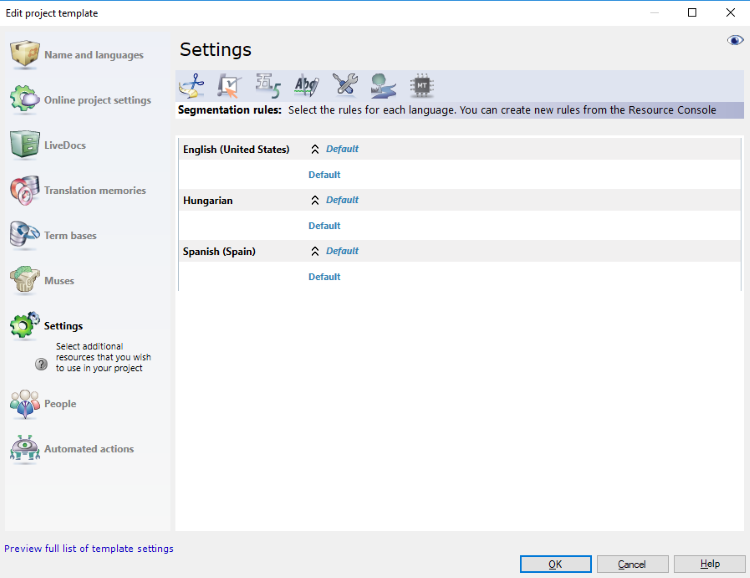
What can you do?
Segmentation rules define how memoQ splits up text into segments. Choose one segmentation rule set for every known language in your project.
To choose: Under each language, click the name of exactly one segmentation rule set that you want to use in the projects.
Must choose languages for the template: You can set up a project template without choosing languages. However, you can only choose segmentation rules for the languages you have chosen. If there are no languages in the template, you will not be able to set up segmentation.
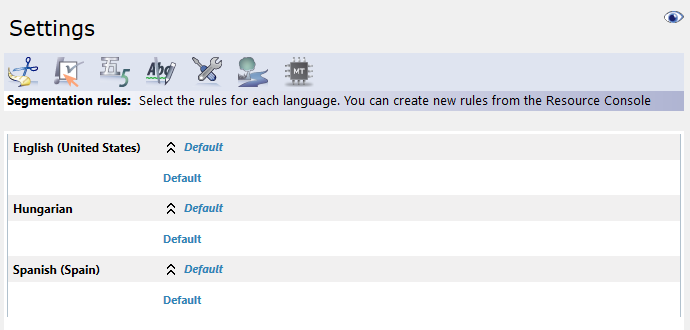
memoQ offers to choose segmentation rules for known target languages, too. They are used when you import document pairs for alignment into a LiveDocs corpus.
When you create a project from the template, and choose source and target languages: memoQ will use the default segmentation rules for those languages that were not defined in the template.
Choose only: You can't create new segmentation rules, and you can't edit existing ones. To do that, close the Edit project template window. In Resource Console, choose Segmentation rules. Create or edit your segmentation rules there.
Choose one quality assurance profile for every target language in your project.
Must choose target language first: You can't choose a QA profile in a project template if you don't choose the target languages first.
To choose: Under each language, click the name of exactly one QA profile that you want to use in the projects.
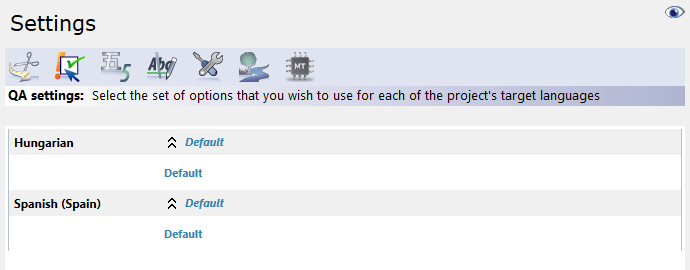
When you create a project from the template, and choose source and target languages: memoQ will use the default QA profiles for those languages that were not defined in the template.
Choose only: You can't create new QA profiles, and you can't edit existing ones. To do that, close the Edit project template window. In Resource Console, choose QA settings. Create or edit your QA profiles there.
Choose one or more auto-translation rule sets for every target language (language pair) in your project.
Must choose target language first: You can't choose auto-translation rule sets in a project template if you don't choose the target languages first.
To choose: Under each language, click the name of one or more auto-translation rule sets that you want to use in the projects.
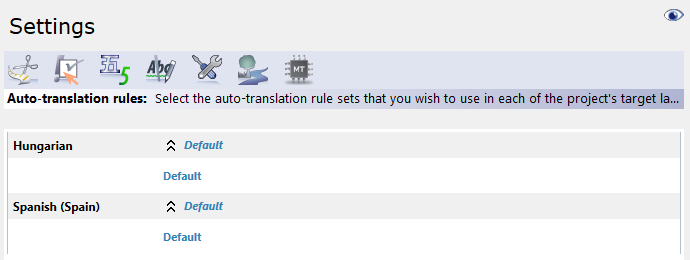
When you create a project from the template, and choose source and target languages: memoQ will not use any auto-translation rule sets for those languages that were not defined in the template.
Choose only: You can't create new auto-translation rule sets, and you can't edit existing ones. To do that, close the Edit project template window. In Resource Console, choose Auto-translation rules. Create or edit your auto-translation rules there.
Choose one or more ignore lists for every target language (language pair) in your project.
Must choose target language first: You cannot choose ignore lists in a project template if you don't choose the target languages first.
To choose: Under each language, click the name of one or more ignore lists that you want to use in the projects.
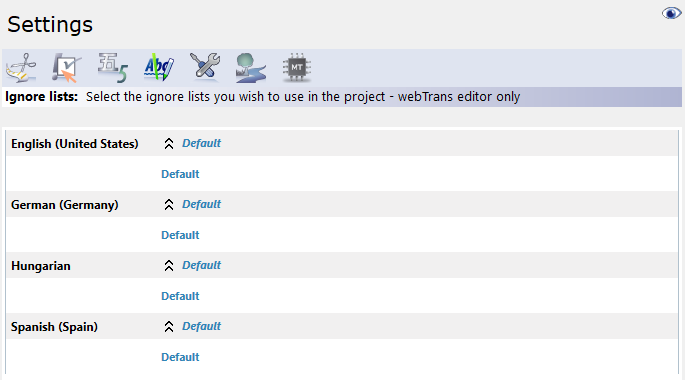
When you create a project from the template, and choose source and target languages: memoQ will not use any ignore lists for those languages that were not defined in the template.
Choose only: You can't create new ignore lists, and you can't edit existing ones. To do that, close the Edit project template window. In Resource Console, choose Ignore lists. Create or edit your ignore lists there.
You can set up filter configurations on the Language-independent resources tab. If you don't specify any filter configurations here, memoQ will use the default filter configurations in the projects you create from this project template.
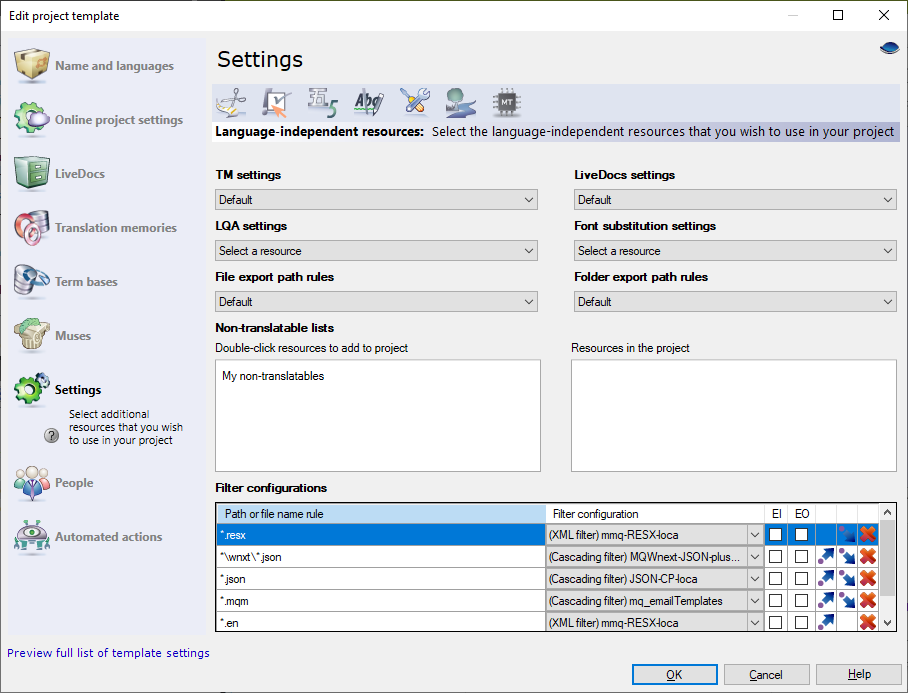
You add a filter configuration if a certain type of document must be imported with specialized settings - and you already have the specialized filter configuration for them.
To add a filter configuration:
- Type an extension or a file mask in the first empty row below Filter configurations. In addition to the extension, a file mask usually contains parts of the document name, or the name of the folder the document is in. Normally, you will use extensions. For example, *.json means all the JSON documents imported into the project.
But you can choose a different filter configuration for the same document type if the document comes from a different folder. In the example above, all JSON documents are imported using the JSON-CP-loca configuration, except for those that come from the wnxt folder: They are imported using MQWnext-JSON-plus. (To set a folder here, start the rule with *\, followed by the folder name.)
- After you type the extension or the file mask, choose a filter configuration from the drop-down box next to them.
On the right, there are commands for moving the selected row up or down. These commands are only available when the row is selected. The order of the rules is important, because memoQ stops after the first matching filter. In the above example, if *\wnxt\*.json were after *.json, the JSON-CP-loca filter configuration would never be used because all JSON documents match the *.json file mask, too.
For XML-type documents, you can choose an auto-picked configuration: Based on the document type information in the document, memoQ can automatically choose an XML import configuration - if there is a suitable one. To make this work: In the Filter configuration drop-down box, choose Auto-picked XML config.
Include or exclude the import of embedded images and objects: Check the EI (= Embedded Images) checkbox next to a filter configuration to import images. Check the EO (= Embedded Objects) checkbox next to a filter configuration to import embedded objects from Microsoft Office documents.
Click the red X next to a filter configuration to remove this filter configuration from the template.
Template filter configurations are stronger than content connector filter configurations: When you use this template to create a content-connected project, memoQ will use the filter configurations in the template, and not the ones in the content source. When you create a content-connected project from a template, memoQ will ignore the filter configurations that were set up in the content connector.
Choose one or more non-translatable lists for the projects created from this project template.
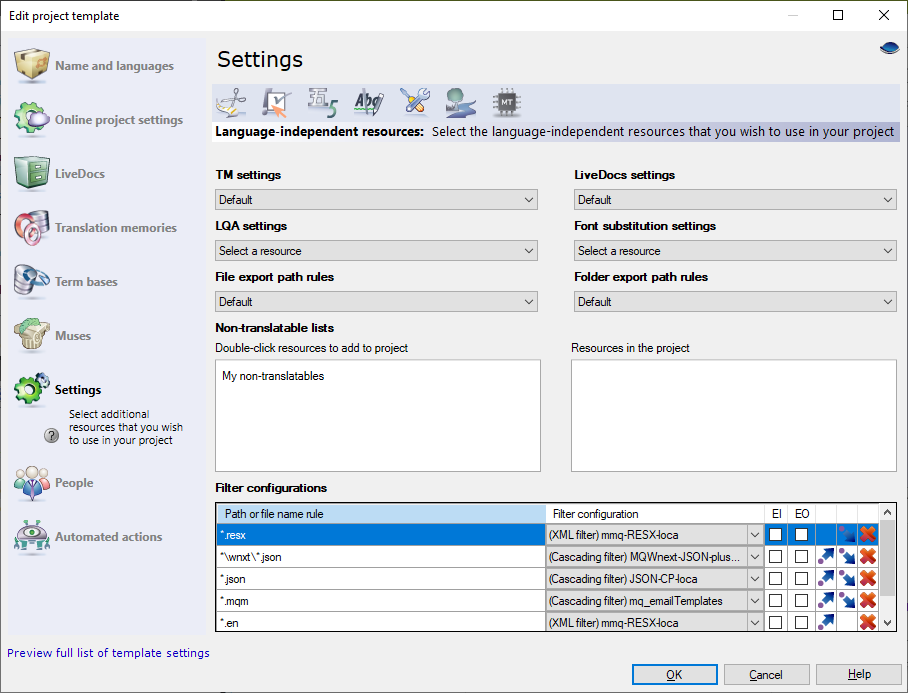
On the left, there is a list of non-translatable lists available. To add one to the project template: Under Non-translatable lists, double-click its name. It gets on the list on the right. The first one will be the primary non-translatable list in the projects created from this project template.
To remove a non-translatable list from the project template, double-click its name on the right.
You can choose most language-independent resources from the drop-down lists at the top of the window. If you don't choose one, memoQ will use the default resource (for TM settings, LiveDocs settings, File export path rules, and Folder export path rules). Or it will use none if the resource isn't required in a project (for LQA settings or Font substitution settings).
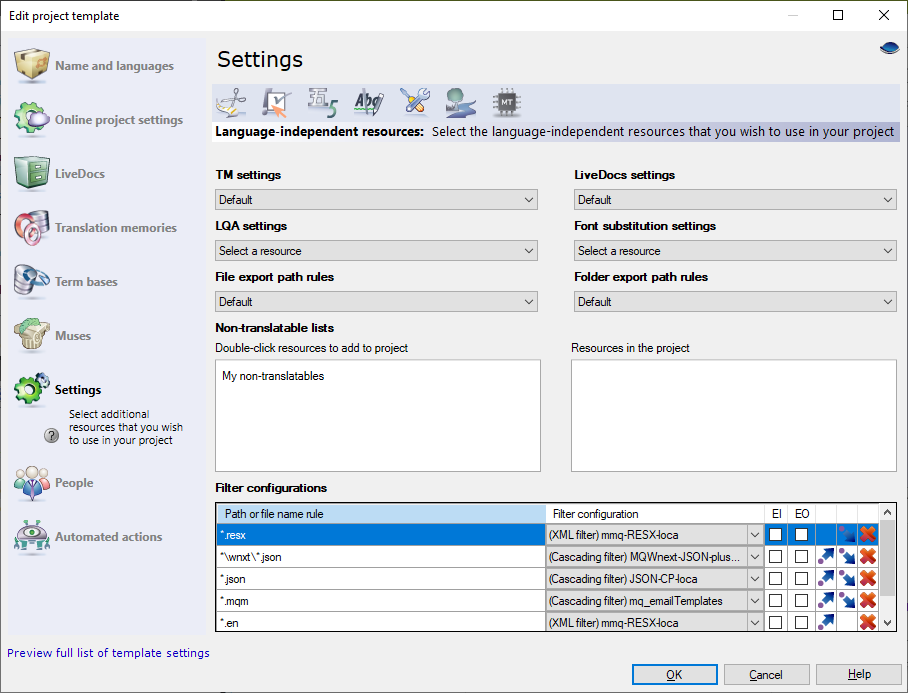
When you create a project from the project template, you may choose a content source (run by the memoQ content connector), and not import documents manually.
In the Content source connection tab, you can answer two questions. But it's not recommended to change these settings. The two questions are:
- What happens when the contents change?
If you don't change the settings, memoQ TMS will reimport new and changed documents as soon as they appear in the content source. When this happens, memoQ TMS runs the automated actions that were specified for After reimport. memoQ TMS will also remove all documents that are deleted from the content source.
- Who gets an e-mail about changes, and about what?
Normally, memoQ TMS sends an e-mail about every change. Most e-mails go to the project managers, with the exception of one event: When there's a change in the contents, and the assignment of the documents change, the other participants are also notified.
To prevent memoQ TMS from sending certain e-mails, clear the checkbox of the event. It's not recommended to clear the checkbox of failure events, or events reporting a change in the contents.
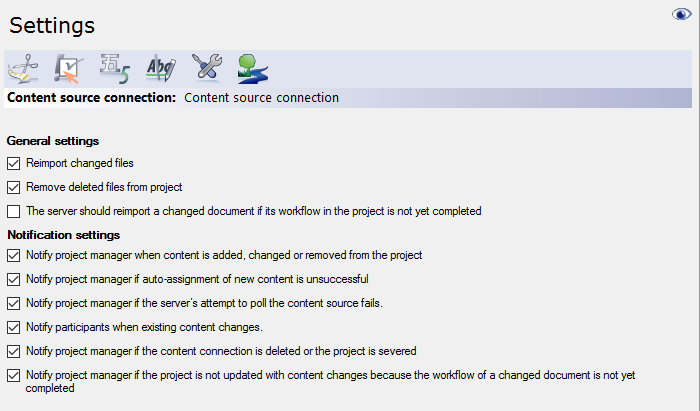
Choose one MT settings profile for every target language in your project.
Must choose target language first: You can't choose an MT profile in a project template if you don't choose the target languages first.
To choose: Under each language, click the name of exactly one MT profile that you want to use in the projects.
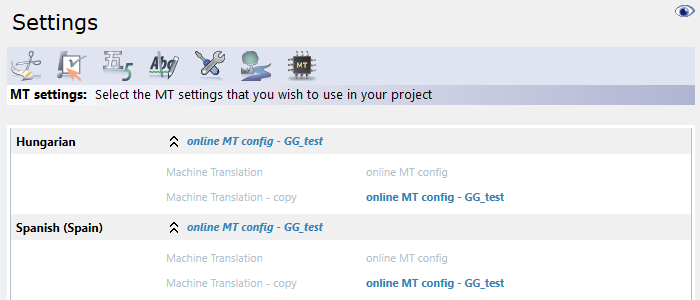
When you create a project from the template, and choose source and target languages: memoQ will use the default MT profiles for those languages that were not defined in the template.
Choose only: You can't create new MT profiles, and you can't edit existing ones. To do that, close the Edit project template window. In Resource Console, choose MT settings. Create or edit your MT profiles there.
When you finish
To set up other options: Click another category in the Edit project template window.
To set up automated actions: On the left, click Automated actions.
To save the project template: Click OK.
To return to the Resource console, and not change the project template: Click Cancel.