memoQ online project - Settings - Content source connection
(for projects created without a template)
In a content-connected online project, memoQ TMS picks up new and changed documents from a content connector.
On the Content source connection tab, you can choose what happens when there is a change in the content source.
Use project templates whenever possible: Although we understand that content-connected projects may have a very long lifetime, we strongly encourage you to set up a new online project from a project template. This way you can set up a wide range of automated actions (for example, analysis or pre-translation) on the documents. In addition, you can tie these actions to various events in the project – which allows more accurate timing. To learn more: See Help about editing project templates.
How to get here
- On the left, click the Settings
 icon. The Settings pane appears, displaying the General tab.
icon. The Settings pane appears, displaying the General tab. - On the left, click the Settings
 icon. The Settings pane appears, displaying the General tab.
icon. The Settings pane appears, displaying the General tab. - Click the Content source connection icon. It looks like this:

The Content source connection tab appears.
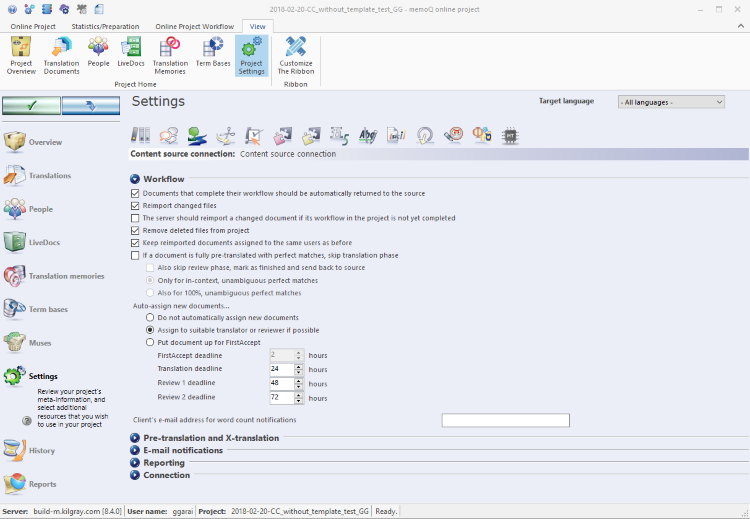
What can you do?
For this, use the settings under Workflow:
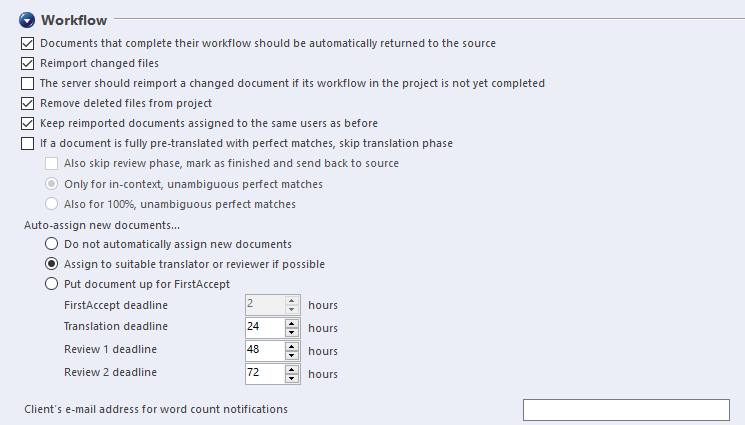
- Documents that complete their workflow should be automatically returned to the source: If you select this checkbox, memoQ TMS automatically returns the translation to the content source when all of a document's assigned tasks are finished. This means, for example, that when Reviewer 2 confirms all segments, the document is returned, and the project manager cannot look at the document before final delivery. The checkbox is selected by default.
- Reimport changed files: Normally, memoQ TMS reimports the changed files from the content source. If you do not want to reimport the changed files, clear this checkbox.
- The server should reimport a changed document if its workflow in the project is not yet completed: Normally, memoQ TMS always reimports a changed document. However, if you do not want memoQ TMS to reimport documents that are still being translated or reviewed, clear this checkbox.
- Keep reimported documents assigned to the same users as before: If you select this checkbox, you do not have to assign the documents again to users when are re-imported, if something changes in the content source.
- Remove deleted files from project: Normally, if a file is deleted from the content source, memoQ TMS also removes it from the project. If you want to keep those documents that were deleted from the content source, clear this checkbox.
- If a document is fully pre-translated with perfect matches, skip translation phase section:
- To skip the review phase, too: Select the Also skip review phase, mark as finished and send back to source checkbox.
Example: a document is re-imported and pre-translated, and all its segments have single (unambiguous) 100% or 101% matches. What memoQ TMS does with that document depends on the setting you choose: - Only for in-context, unambiguous perfect matches: memoQ TMS sends the document for review because it contains segments with 100% matches, too. If it contained only 101% matches, memoQ TMS would send it back to the content source.
- Also for 100%, unambiguous perfect matches: memoQ TMS sends the document back to the content source.
- To skip the review phase, too: Select the Also skip review phase, mark as finished and send back to source checkbox.
- Auto-assign new documents section: Choose one of these 3 radio buttons:
- Do not automatically assign new documents: memoQ TMS does not assign new documents automatically to users in the project.
- Assign to suitable translator or reviewer if possible: memoQ TMS assigns new documents to translators and reviewers. Set roles for users in the People > Languages and roles tab.
- Put document up for FirstAccept: memoQ TMS offers the document for FirstAccept: invited users can check out a local copy of the project; open the document in read-only mode; and then they can decide if they accept the document for translation or review. Choose a deadline in the FirstAccept deadline drop-down. Default deadline is 2 hours. Set the deadlines for the translator, reviewer 1 and reviewer 2.
- Client's e-mail address for word count notifications: In this box, enter the email address of the client's contact. If you write an email address here, memoQ TMS will send emails whenever new or changed documents are imported. These emails include the word count for the changes. You can also enter this email address when you create the project.
Define the pre-translation and x-translation settings for your documents in the Pre-translation and X-translation section:
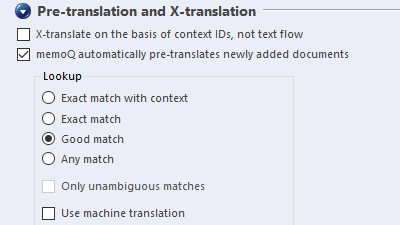
- To make X-translate look at the context IDs of segments, not their text content: Select the X-translate on the basis of context IDs, not text flow checkbox.
- To have memoQ TMS pre-translate new documents and X-translate updated document automatically after import or re-import: Check the memoQ automatically pre-translates newly added documents: This checkbox is selected by default.
Note: Make sure you assign translation memories or LiveDocs corpora to the project before new documents are added and pre-translated.
Use the settings in the Lookup section to control pre-translation:
- In the Lookup section, choose the minimum match type for pre-translation. You can choose from Any match, Good match, Exact match, and Exact match with context. If you use Exact match or Exact match with context, and select the Only unambiguous matches checkbox – so that memoQ does not pre-translate segments that have two or more matches with the same match rate.
- Use machine translation: If you select this checkbox, memoQ offers suggestions from MT plugins, and also suggestions put together from partial TM or term base matches.
memoQ TMS sends emails to project managers when there is a change in the content source. Using the settings under E-mail notifications, you can choose the events about which memoQ TMS sends emails:
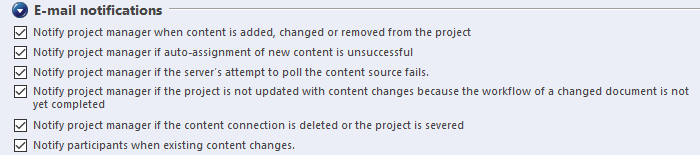
If you cannot see the checkboxes, click the E-mail notifications heading. Normally, memoQ TMS sends emails about all the listed events - to users who have email addresses set up in their user accounts.
If you do not want memoQ TMS to send emails about certain events, clear the checkbox of the event.
To set up an email address for a user: Open Server Administrator. Choose Users. Select the user. Below the list, click Edit. The User properties window opens. Enter the email address, then click OK. Note: If the user account comes from a corporate network, you will not be able to enter the email address here.
- Notify project manager when content is added, changed or removed from the project: memoQ TMS sends an email to the project manager every time the project is updated from a change in the content source. If there is a change in the content source, but the project is not updated, the server does not send an email.
- Notify project manager if auto-assignment of new content is unsuccessful: memoQ TMS sends an email to the project manager if it cannot automatically assign all new documents to users.
- Notify project manager if the server's attempt to poll the content source fails: memoQ TMS sends an email to the project manager if it cannot reach the content source. Do not clear this checkbox.
- Notify project manager if the project is not updated with content changes because the workflow of a changed document is not yet completed: memoQ TMS sends an email if a document is changed but its workflow is not yet completed, and the server is configured not to update the project if a documents is still being translated or reviewed.
- Notify project manager if the content connection is deleted or the project is severed: memoQ TMS sends an email to the project manager if the content connection is no longer available. This can happen when the connection is deleted from the content connector service, or when memoQ TMS is unable to connect to the content source for several times - or, when the content source actively refuses the connection. Do not clear this checkbox.
- Notify participants when existing content changes: memoQ TMS sends an email to all participants when the project is updated from the content source. This means that the server sends an email when a new document is imported, a changed document is re-imported, or when a deleted document is removed from the project.
In the Reporting section, you can tell memoQ TMS when to create analysis reports:
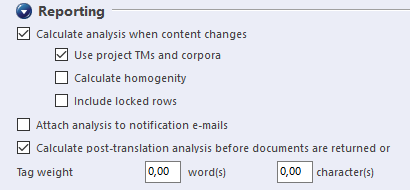
By default, memoQ TMS creates a new analysis report when new documents are added to the project, or when existing documents are updated. When a document is returned to the content source or removed, memoQ TMS creates a new post-translation analysis report. Use the options in this section to turn these activities on or off.
To create a new analysis report each time a document is added or updated in the content source: Select the Calculate analysis when content changes checkbox. It is selected by default. The options are the same as on the memoQ online project> Overview > Reports tab.
- To analyze the new content against the translation memories and LiveDocs corpora in the project: Select the Use project TMs and corpora checkbox. It is selected by default.
-
To analyze internal fuzzy matches in the project - that is, the fuzzy matches from your own work until now: Select the Calculate homogeneity checkbox. It is cleared by default.
When memoQ calculates statistics with homogeneity, it uses the tag strictness ("Inline tag strictness for exact matches") settings from the TM settings of the project.Do not use homogeneity when more than one translator works on a project: Because you cannot tell which segments will be translated first, the statistics will be inaccurate. For more details, see Help about homogeneity and repetitions in a project.
- To calculate the analysis also for locked rows: Select the Include locked rows checkbox. It is unchecked by default: normally, locked rows are not counted in analysis reports.
- To send analysis reports in emails after automatic or FirstAccept assignment: Select the Attach analysis to notification e-mails checkbox. You can do that only when the Calculate analysis when content changes checkbox is selected.
- To create a new post-translation analysis report when a document is finished (and sent to the content source), or when a document is deleted from the content source (and removed from the project): Select the Calculate post-translation analysis before documents are returned or removed checkbox. Just like in the Overview pane, you can tell how to count formatting and inline tags using the Tag weight boxes.
The Connection section shows the Connection name, Description, the URL, and the Polling frequency of the connection:
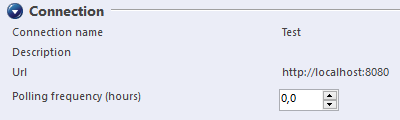
If you cannot see these details, click the Connection heading.
The Polling frequency (hours) box shows how often memoQ TMS checks the content source for changes. memoQ TMS can do this every few hours, and this box contains the number of hours. You can change this setting. Normally, the Polling frequency (hours) spin box contains the value that was entered when the project was created.
When you finish
On the Settings pane, choose another tab. Or, choose another pane in the memoQ online project window.
If you make changes to any of the settings, don't forget to save them.
When you make changes to an online project, the changes will happen on memoQ TMS, not on your computer. It is possible that several users make changes to the project at the same time.
Some changes are not saved automatically. When there are changes you need to save, the green tick mark icon at the top left will become orange:
![]()
To save changes to the online project, click this button.
To get the changes that others made to the online project, click this button:
![]()
Make sure you save your changes before you click this.
Switch windows: You can open several online projects for management. Each online project opens in a separate window. To switch between them and the Dashboard or Project home (if you have a local project open): press and hold down Alt, and press Tab a few times until you get to the window you want. Or: On the Windows taskbar, click the memoQ icon, and then click the window you want to switch to.