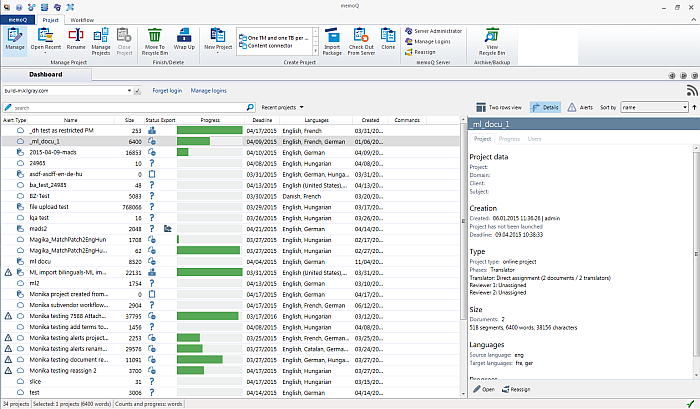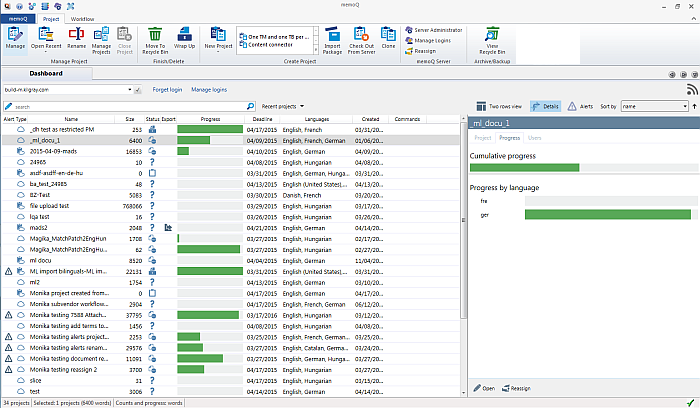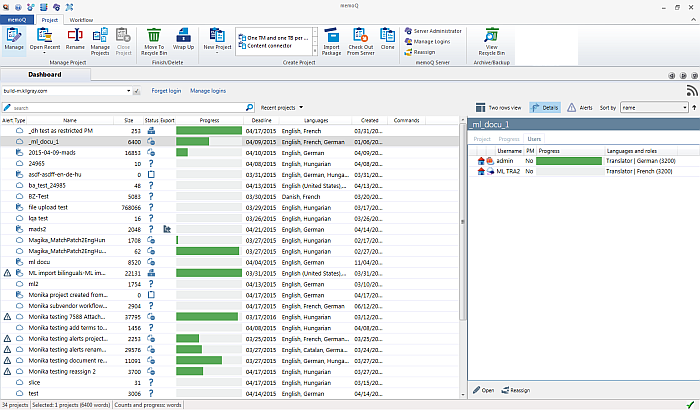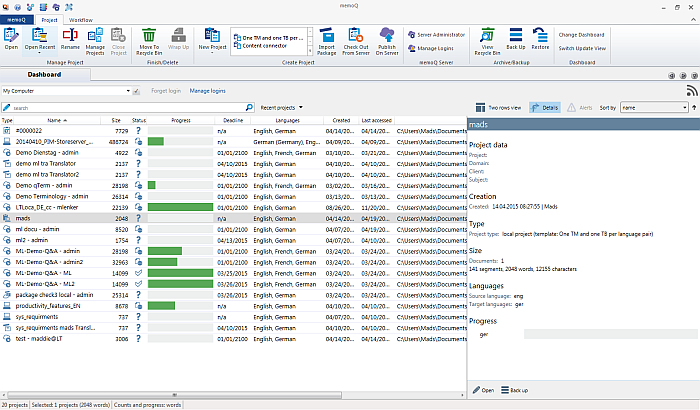|
Use the Details pane to get a detailed overview of your selected project. The Details pane is divided into several parts: Project name, followed by the View tab (Project/Progress/Users), followed by commands at the very bottom of the pane. Commands for online projects: Open, Back up, Reassign Note: When you click Reassign, the Reassign work wizard to reassign an user in projects appears. Commands for local projects: Open, Back up For local projects: The Progress and Users tabs are not available. If your project contains handoffs, then the Packages tab is visible after the Project tab. How to beginInvoke the Details pane in selecting a project in your Dashboard. Click the Details button (
Project tab (online projects)
Progress tab (online projects)
Users tab (online projects)
Project tab (local projects) OptionsProject tab This tab contains project data: •Project Data: displays the meta-information of your project (Project, Domain, Client, Subject). •Creation section: who created the project and when. If you are connected to a memoQ server, you see also the launch date and the deadline. •Type section: which project type (local, online, content-connected, handoff, checked out project) and the workflow phase. If you created your project from a template, then the template name is also shown. If your workflow contains FirstAccept, GroupSourcing or a direct assignment, then the assigned documents for e.g. the assigned FirstAccept documents is shown. If a workflow phase is missing (e.g. a project was not yet assigned), then Unassigned is displayed. •Size section (for online projects): shows how many documents are in the project, how many segments, words and characters. •Languages section: the source and the target language(s) •Progress section: the project progress based on either characters, segments or words (same as the progress bar, see Project list)
Progress tab The Progress tab shows the overall project progress on top (as shown in the Progress tab screenshot above). The overall progress is followed by the progress for each target language. The target languages are listed alphabetically by their ISO language code, e.g. ger for German, fre for French. If a target language has a missed deadline, then it gets a warning icon to the left of the language name (same icon as for the error alert type). Note: This tab is only visible in local projects if there are deadlines in the project (e.g. package/handoff workflow or if you have explicitly set a deadline).
Users tab (online projects) This is a reduced view of the People pane. The first column is an alert type column for users with a missed deadline (same icon as for the error alert type). You see the user name, whether this user is a project manager (yes/no), translator or reviewer. All users are listed alphabetically. Different target languages are grouped within the same role (this might be only relevant for Subvendors since it is rare that the same user translates into two different target languages). The progress for each user is indicated as well as the language pair (e.g. eng>ger). You can also see if this user is allowed to access your memoQ server or should only work with packages (see User properties). Note: Subvendor users are not displayed, they are only visible for the Subvendor group manager, not to you as the project manager of this project. When you assign a Subvendor, that is usually a group (an LSP) where you have a manager of this group (the Subvendor group manager) and Subvendor group users (the users of Subvendor group manager). As for the progress, a user may not have a calculated word count because he is on FirstAccept or assigned to GroupSourcing, then instead of a word count, memoQ displays FirstAccept or GroupSourcing in brackets following the language name. In case of mixed assignments, e.g. 2 documents are directly assigned to a user and 2 other documents are up for FirstAccept and nobody accepted these documents yet, then the word count for the already assigned documents is shown, e.g.: translator | de-de (1500 + GroupSourcing).
Packages tab (local projects) This tab only lists the packages from the internal list of packages the project maintains. NavigationFor local projects, click the Open command to open the selected project. Click the Back up command to back up the project. For online projects, click the Open command to open the selected project. click the Reassign command to reassign users in this project. Multiple project selection When you select several projects in the Dashboard, and then click the Details pane, then the projects and their cumulative progress is shown. If you selected several online projects and a project has a slow progress, then this is also shown in the Details pane (red exclamation mark). Note: The Open and Back up commands are not available in a multiple project selection.
|