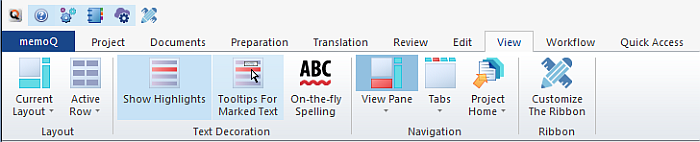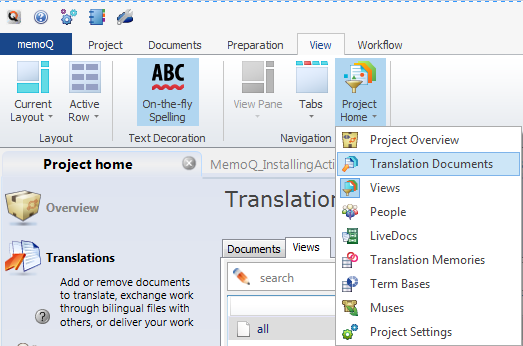|
The View ribbon tab contains several options to customize the appearance of memoQ. The View ribbon tab contains most of the state commands. The command’s appearance reflects the state that it sets. For example, the Active Row command switches between three possible states, the command’s icon representing the currently chosen one. •Current layout: Click the arrow icon for layout options. oReset Current. If you changed the memoQ window layout unintentionally or too much, use this command to restore the defaults of the currently selected layout (Default or Results On Top). oYou can also use the shortcut key F11 to switch to the next layout, or choose Switch To Next Layout. oDefault: Use the default layout (the translation results show to the right of the text editor grid). oResults On Top: Use the other built-in layout, where the translation results appear above the text editor. Note: The icon shown on the ribbon always represents the currently active layout, showing its defaults (i.e. not reflecting user customizations). •Active Row: Pins In The Middle (Left/Right) or In The Middle (Horizontal). By default, Anywhere is enabled. •Show Highlights: Toggles highlighting of terms found in the source segment. Turned on by default. •Tooltips For Marked Text: Get tool tips for your marked text. •On-the-fly Spelling: Check the spelling while you translate. The command toggles this setting on and off. •View Pane: Click the lower part of the command to show or hide the View pane below the translation grid. Click the lower part of the View pane command to show further options: HTML Preview, Review (Errors and Warnings), Active Comments. If you have the View pane enabled, click the lower part of the View Pane icon to toggle between the HTML Preview pane and the Review (Errors and Warnings) pane and the Active comments pane under the translation grid. If you disable this option, the real-time preview of the translation document will not be displayed in the translation grid. If you hide the View pane, the real-time preview of the translation document will not be displayed below the translation grid. •Tabs: Click the command to display all open tabs, including the documents and resources open for editing. •Project Home: Click the command to open the following options:
oProject Overview: Displays the Project overview of Project home. oTranslation Documents: Displays the Documents tab in the Translations pane of Project home. oViews: Displays the Views tab in the Translations pane of Project home. oPeople: Displays the People pane of Project home. oLiveDocs: Displays the LiveDocs pane of Project home. oTranslation Memories: Displays the Translation memories pane of Project home. oTerm Bases: Displays the Term bases pane of Project home. oMuses: Displays the Muses of Project home. oProject Settings: Displays the Settings pane of Project home. •Customize the Ribbon: Click this command to open the Customize the memoQ ribbon dialog.
|